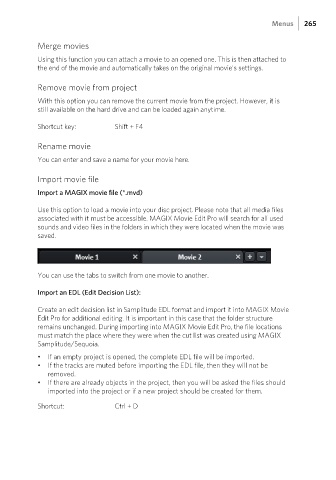Page 265 - Manual_Movie Edit Pro 2021_EN_Neat
P. 265
Menus 265
Merge movies
Using this function you can attach a movie to an opened one. This is then attached to
the end of the movie and automatically takes on the original movie's settings.
Remove movie from project
With this option you can remove the current movie from the project. However, it is
still available on the hard drive and can be loaded again anytime.
Shortcut key: Shift + F4
Rename movie
You can enter and save a name for your movie here.
Import movie file
Import a MAGIX movie file (*.mvd)
Use this option to load a movie into your disc project. Please note that all media files
associated with it must be accessible. MAGIX Movie Edit Pro will search for all used
sounds and video files in the folders in which they were located when the movie was
saved.
You can use the tabs to switch from one movie to another.
Import an EDL (Edit Decision List):
Create an edit decision list in Samplitude EDL format and import it into MAGIX Movie
Edit Pro for additional editing. It is important in this case that the folder structure
remains unchanged. During importing into MAGIX Movie Edit Pro, the file locations
must match the place where they were when the cut list was created using MAGIX
Samplitude/Sequoia.
• If an empty project is opened, the complete EDL file will be imported.
• If the tracks are muted before importing the EDL file, then they will not be
removed.
• If there are already objects in the project, then you will be asked the files should
imported into the project or if a new project should be created for them.
Shortcut: Ctrl + D