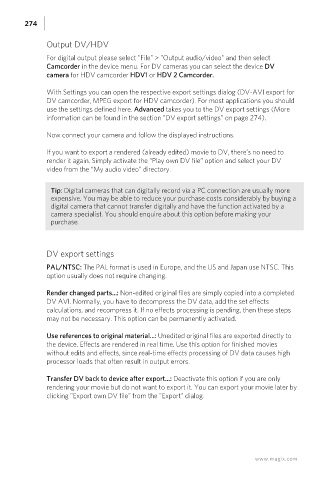Page 274 - Manual_Movie Edit Pro 2021_EN_Neat
P. 274
274
Output DV/HDV
For digital output please select "File" > "Output audio/video" and then select
Camcorder in the device menu. For DV cameras you can select the device DV
camera for HDV camcorder HDV1 or HDV 2 Camcorder.
With Settings you can open the respective export settings dialog (DV-AVI export for
DV camcorder, MPEG export for HDV camcorder). For most applications you should
use the settings defined here. Advanced takes you to the DV export settings (More
information can be found in the section "DV export settings" on page 274).
Now connect your camera and follow the displayed instructions.
If you want to export a rendered (already edited) movie to DV, there’s no need to
render it again. Simply activate the “Play own DV file” option and select your DV
video from the “My audio video” directory.
Tip: Digital cameras that can digitally record via a PC connection are usually more
expensive. You may be able to reduce your purchase costs considerably by buying a
digital camera that cannot transfer digitally and have the function activated by a
camera specialist. You should enquire about this option before making your
purchase.
DV export settings
PAL/NTSC: The PAL format is used in Europe, and the US and Japan use NTSC. This
option usually does not require changing.
Render changed parts...: Non-edited original files are simply copied into a completed
DV AVI. Normally, you have to decompress the DV data, add the set effects
calculations, and recompress it. If no effects processing is pending, then these steps
may not be necessary. This option can be permanently activated.
Use references to original material...: Unedited original files are exported directly to
the device. Effects are rendered in real time. Use this option for finished movies
without edits and effects, since real-time effects processing of DV data causes high
processor loads that often result in output errors.
Transfer DV back to device after export...: Deactivate this option if you are only
rendering your movie but do not want to export it. You can export your movie later by
clicking "Export own DV file" from the "Export" dialog.
www.magix.com