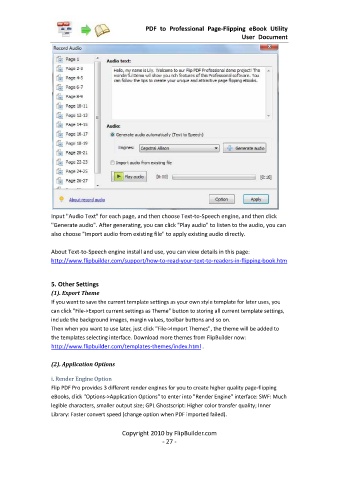Page 28 - Flip PDF Pro
P. 28
PDF to Professional Page-Flipping eBook Utility
User Document
Input "Audio Text" for each page, and then choose Text-to-Speech engine, and then click
"Generate audio". After generating, you can click "Play audio" to listen to the audio, you can
also choose "Import audio from existing file" to apply existing audio directly.
About Text-to-Speech engine install and use, you can view details in this page:
http://www.flipbuilder.com/support/how-to-read-your-text-to-readers-in-flipping-book.htm
5. Other Settings
(1). Export Theme
If you want to save the current template settings as your own style template for later uses, you
can click "File->Export current settings as Theme" button to storing all current template settings,
include the background images, margin values, toolbar buttons and so on.
Then when you want to use later, just click "File->Import Themes", the theme will be added to
the templates selecting interface. Download more themes from FlipBuilder now:
http://www.flipbuilder.com/templates-themes/index.html .
(2). Application Options
i. Render Engine Option
Flip PDF Pro provides 3 different render engines for you to create higher quality page-flipping
eBooks, click "Options->Application Options" to enter into "Render Engine" interface: SWF: Much
legible characters, smaller output size; GPL Ghostscript: Higher color transfer quality; Inner
Library: Faster convert speed (change option when PDF imported failed).
Copyright 2010 by FlipBuilder.com
- 27 -