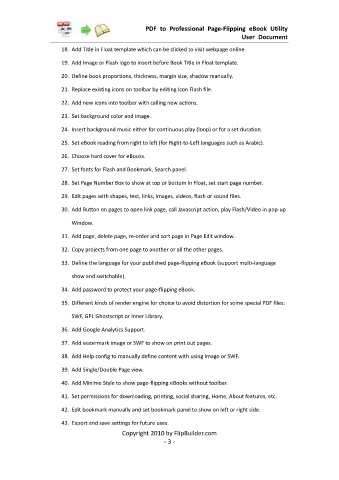Page 4 - Flip PDF Pro
P. 4
PDF to Professional Page-Flipping eBook Utility
User Document
18. Add Title in Float template which can be clicked to visit webpage online.
19. Add Image or Flash logo to insert before Book Title in Float template.
20. Define book proportions, thickness, margin size, shadow manually.
21. Replace existing icons on toolbar by editing Icon Flash file.
22. Add new icons into toolbar with calling new actions.
23. Set background color and image.
24. Insert background music either for continuous play (loop) or for a set duration.
25. Set eBook reading from right to left (for Right-to-Left languages such as Arabic).
26. Choose hard cover for eBooks.
27. Set fonts for Flash and Bookmark, Search panel.
28. Set Page Number Box to show at top or bottom in Float, set start page number.
29. Edit pages with shapes, text, links, images, videos, flash or sound files.
30. Add Button on pages to open link page, call Javascript action, play Flash/Video in pop-up
Window.
31. Add page, delete page, re-order and sort page in Page Edit window.
32. Copy projects from one page to another or all the other pages.
33. Define the language for your published page-flipping eBook (support multi-language
show and switchable).
34. Add password to protect your page-flipping eBook.
35. Different kinds of render engine for choice to avoid distortion for some special PDF files:
SWF, GPL Ghostscript or Inner Library.
36. Add Google Analytics Support.
37. Add watermark image or SWF to show on print out pages.
38. Add Help config to manually define content with using Image or SWF.
39. Add Single/Double Page view.
40. Add Minime Style to show page-flipping eBooks without toolbar.
41. Set permissions for downloading, printing, social sharing, Home, About features, etc.
42. Edit bookmark manually and set bookmark panel to show on left or right side.
43. Export and save settings for future uses.
Copyright 2010 by FlipBuilder.com
- 3 -