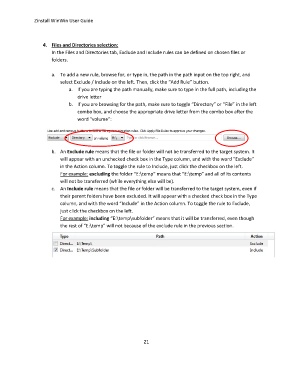Page 21 - zinstall_user_guide_winwin_Neat
P. 21
Zinstall WinWin User Guide
4. Files and Directories selection:
In the Files and Directories tab, Exclude and Include rules can be defined on chosen files or
folders.
a. To add a new rule, browse for, or type in, the path in the path input on the top right, and
select Exclude / Include on the left. Then, click the “Add Rule” button.
a. If you are typing the path manually, make sure to type in the full path, including the
drive letter
b. If you are browsing for the path, make sure to toggle “Directory” or “File” in the left
combo box, and choose the appropriate drive letter from the combo box after the
word “volume”:
b. An Exclude rule means that the file or folder will not be transferred to the target system. It
will appear with an unchecked check box in the Type column, and with the word “Exclude”
in the Action column. To toggle the rule to Include, just click the checkbox on the left.
For example: excluding the folder “E:\temp” means that “E:\temp” and all of its contents
will not be transferred (while everything else will be).
c. An Include rule means that the file or folder will be transferred to the target system, even if
their parent folders have been excluded. It will appear with a checked check box in the Type
column, and with the word “Include” in the Action column. To toggle the rule to Exclude,
just click the checkbox on the left.
For example: including “E:\temp\subfolder” means that it will be transferred, even though
the rest of “E:\temp” will not because of the exclude rule in the previous section.
21