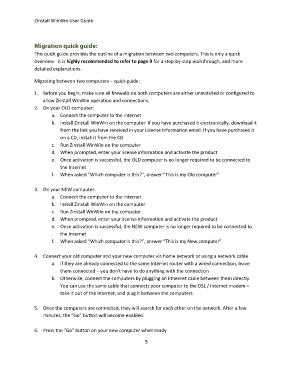Page 5 - zinstall_user_guide_winwin_Neat
P. 5
Zinstall WinWin User Guide
This quick guide provides the outline of a migration between two computers. This is only a quick
overview - it is highly recommended to refer to page 9 for a step-by-step walkthrough, and more
detailed explanations.
Migrating between two computers – quick guide:
1. Before you begin, make sure all firewalls on both computers are either uninstalled or configured to
allow Zinstall WinWin operation and connections.
2. On your OLD computer:
a. Connect the computer to the Internet
b. Install Zinstall WinWin on the computer. If you have purchased it electronically, download it
from the link you have received in your License Information email. If you have purchased it
on a CD, install it from the CD
c. Run Zinstall WinWin on the computer
d. When prompted, enter your license information and activate the product
e. Once activation is successful, the OLD computer is no longer required to be connected to
the Internet
f. When asked “Which computer is this?”, answer “This is my Old computer”
3. On your NEW computer:
a. Connect the computer to the Internet
b. Install Zinstall WinWin on the computer
c. Run Zinstall WinWin on the computer
d. When prompted, enter your license information and activate the product
e. Once activation is successful, the NEW computer is no longer required to be connected to
the Internet
f. When asked “Which computer is this?”, answer “This is my New computer”
4. Connect your old computer and your new computer via home network or using a network cable
a. If they are already connected to the same Internet router with a wired connection, leave
them connected – you don’t have to do anything with the connection
b. Otherwise, connect the computers by plugging an Ethernet cable between them directly.
You can use the same cable that connects your computer to the DSL / Internet modem –
take it out of the Internet, and plug it between the computers
5. Once the computers are connected, they will search for each other on the network. After a few
minutes, the “Go” button will become enabled.
6. Press the "Go" button on your new computer when ready
5