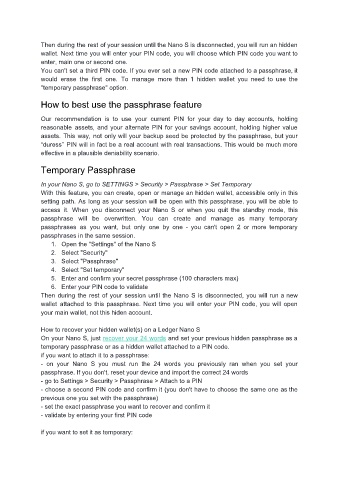Page 44 - User manual - Ledger Nano S
P. 44
Then during the rest of your session until the Nano S is disconnected, you will run an hidden
wallet. Next time you will enter your PIN code, you will choose which PIN code you want to
enter, main one or second one.
You can't set a third PIN code. If you ever set a new PIN code attached to a passphrase, it
would erase the first one. To manage more than 1 hidden wallet you need to use the
"temporary passphrase" option.
How to best use the passphrase feature
Our recommendation is to use your current PIN for your day to day accounts, holding
reasonable assets, and your alternate PIN for your savings account, holding higher value
assets. This way, not only will your backup seed be protected by the passphrase, but your
“duress” PIN will in fact be a real account with real transactions. This would be much more
effective in a plausible deniability scenario.
Temporary Passphrase
In your Nano S, go to SETTINGS > Security > Passphrase > Set Temporary
With this feature, you can create, open or manage an hidden wallet, accessible only in this
setting path. As long as your session will be open with this passphrase, you will be able to
access it. When you disconnect your Nano S or when you quit the standby mode, this
passphrase will be overwritten. You can create and manage as many temporary
passphrases as you want, but only one by one - you can't open 2 or more temporary
passphrases in the same session.
1. Open the "Settings" of the Nano S
2. Select "Security"
3. Select "Passphrase"
4. Select "Set temporary"
5. Enter and confirm your secret passphrase (100 characters max)
6. Enter your PIN code to validate
Then during the rest of your session until the Nano S is disconnected, you will run a new
wallet attached to this passphrase. Next time you will enter your PIN code, you will open
your main wallet, not this hiden account.
How to recover your hidden wallet(s) on a Ledger Nano S
On your Nano S, just recover your 24 words and set your previous hidden passphrase as a
temporary passphrase or as a hidden wallet attached to a PIN code.
if you want to attach it to a passphrase:
- on your Nano S you must run the 24 words you previously ran when you set your
passphrase. If you don't, reset your device and import the correct 24 words
- go to Settings > Security > Passphrase > Attach to a PIN
- choose a second PIN code and confirm it (you don't have to choose the same one as the
previous one you set with the passphrase)
- set the exact passphrase you want to recover and confirm it
- validate by entering your first PIN code
if you want to set it as temporary: