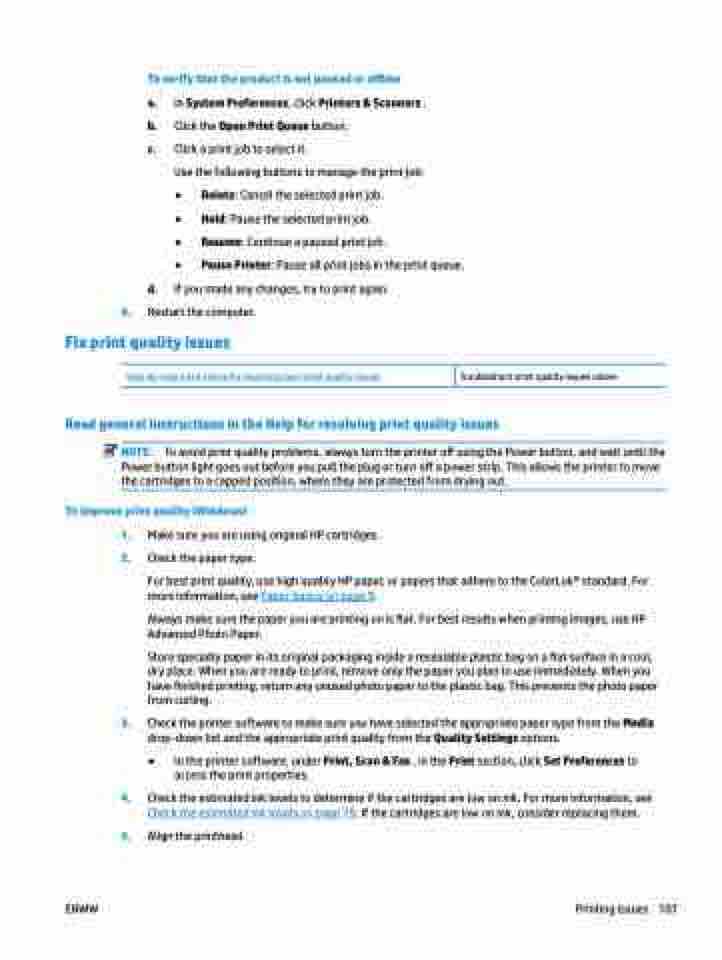Page 113 - Manual Nutty's 5200
P. 113
To verify that the product is not paused or offline
a. In System Preferences, click Printers & Scanners .
b. Click the Open Print Queue button.
c. Click a print job to select it.
Use the following buttons to manage the print job:
● Delete: Cancel the selected print job.
● Hold: Pause the selected print job.
● Resume: Continue a paused print job.
● Pause Printer: Pause all print jobs in the print queue.
d. If you made any changes, try to print again.
4. Restart the computer. Fix print quality issues
Step-by-step instructions for resolving most print quality issues Troubleshoot print quality issues online Read general instructions in the Help for resolving print quality issues
NOTE: To avoid print quality problems, always turn the printer off using the Power button, and wait until the Power button light goes out before you pull the plug or turn off a power strip. This allows the printer to move the cartridges to a capped position, where they are protected from drying out.
To improve print quality (Windows)
1. 2.
Make sure you are using original HP cartridges.
Check the paper type.
For best print quality, use high quality HP paper, or papers that adhere to the ColorLok® standard. For more information, see Paper basics on page 9.
Always make sure the paper you are printing on is flat. For best results when printing images, use HP Advanced Photo Paper.
Store specialty paper in its original packaging inside a resealable plastic bag on a flat surface in a cool, dry place. When you are ready to print, remove only the paper you plan to use immediately. When you have finished printing, return any unused photo paper to the plastic bag. This prevents the photo paper from curling.
Check the printer software to make sure you have selected the appropriate paper type from the Media drop-down list and the appropriate print quality from the Quality Settings options.
● In the printer software, under Print, Scan & Fax , in the Print section, click Set Preferences to access the print properties.
Check the estimated ink levels to determine if the cartridges are low on ink. For more information, see Check the estimated ink levels on page 79. If the cartridges are low on ink, consider replacing them.
Align the printhead.
3.
4. 5.
ENWW
Printing issues 107