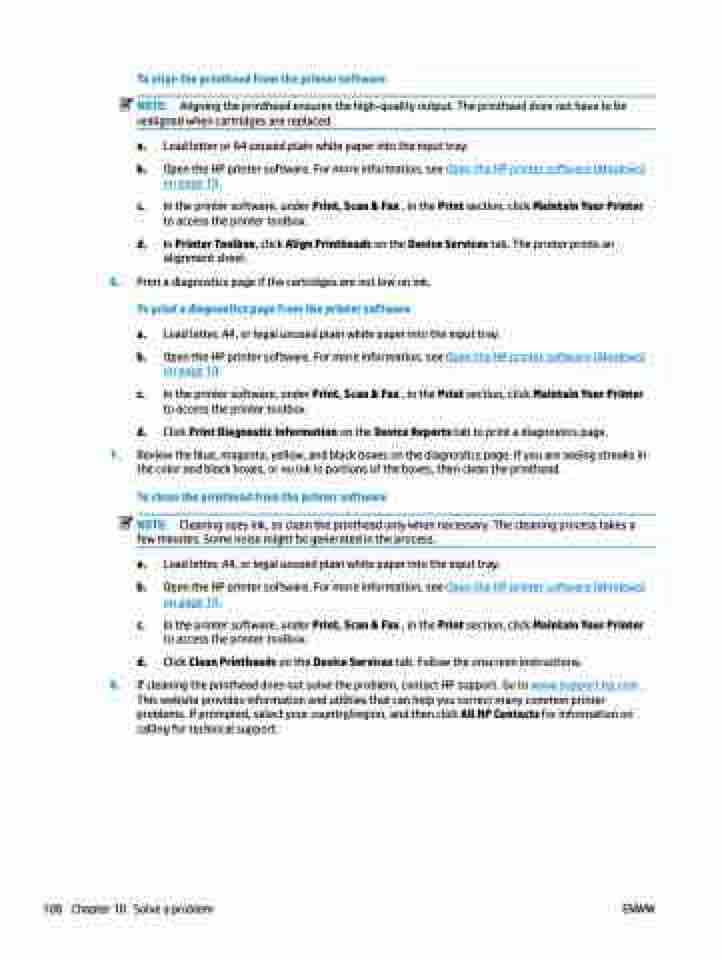Page 114 - Manual Nutty's 5200
P. 114
6.
To align the printhead from the printer software
NOTE: Aligning the printhead ensures the high-quality output. The printhead does not have to be
realigned when cartridges are replaced.
a. Load letter or A4 unused plain white paper into the input tray.
b. Open the HP printer software. For more information, see Open the HP printer software (Windows) on page 19.
c. In the printer software, under Print, Scan & Fax , in the Print section, click Maintain Your Printer to access the printer toolbox.
d. In Printer Toolbox, click Align Printheads on the Device Services tab. The printer prints an alignment sheet.
Print a diagnostics page if the cartridges are not low on ink.
To print a diagnostics page from the printer software
a. Load letter, A4, or legal unused plain white paper into the input tray.
b. Open the HP printer software. For more information, see Open the HP printer software (Windows)
on page 19.
c. In the printer software, under Print, Scan & Fax , in the Print section, click Maintain Your Printer
to access the printer toolbox.
d. Click Print Diagnostic Information on the Device Reports tab to print a diagnostics page.
Review the blue, magenta, yellow, and black boxes on the diagnostics page. If you are seeing streaks in the color and black boxes, or no ink in portions of the boxes, then clean the printhead.
To clean the printhead from the printer software
NOTE: Cleaning uses ink, so clean the printhead only when necessary. The cleaning process takes a
few minutes. Some noise might be generated in the process.
a. Load letter, A4, or legal unused plain white paper into the input tray.
b. Open the HP printer software. For more information, see Open the HP printer software (Windows) on page 19.
c. In the printer software, under Print, Scan & Fax , in the Print section, click Maintain Your Printer to access the printer toolbox.
d. Click Clean Printheads on the Device Services tab. Follow the onscreen instructions.
If cleaning the printhead does not solve the problem, contact HP support. Go to www.support.hp.com . This website provides information and utilities that can help you correct many common printer problems. If prompted, select your country/region, and then click All HP Contacts for information on calling for technical support.
7.
8.
108 Chapter 10
Solve a problem ENWW