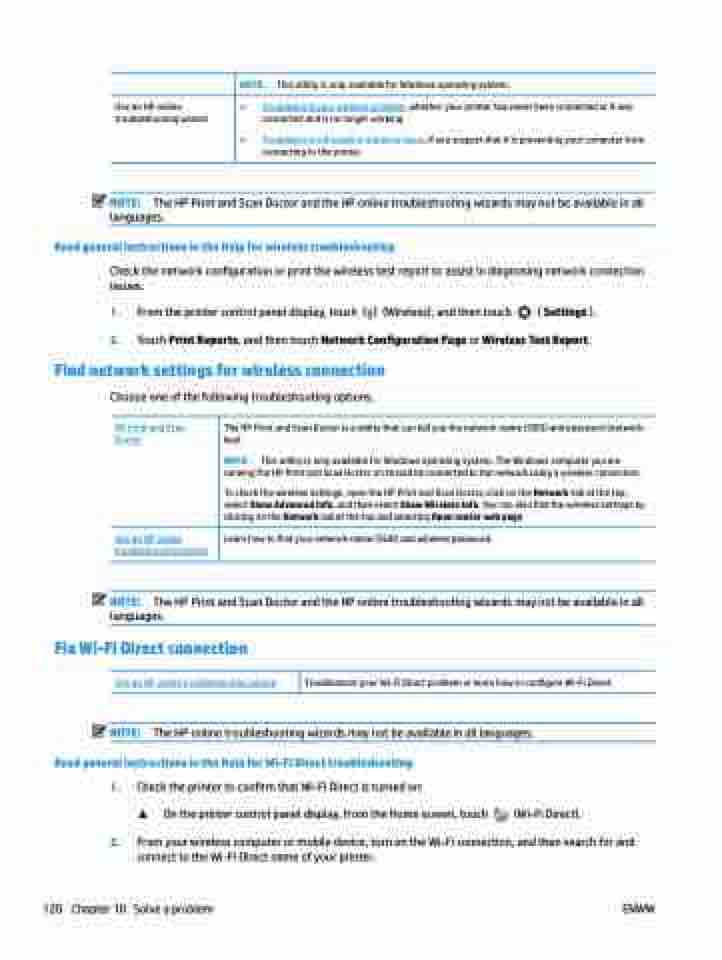Page 126 - Manual Nutty's 5200
P. 126
NOTE: This utility is only available for Windows operating system.
Use an HP online ● Troubleshoot your wireless problem, whether your printer has never been connected or it was
troubleshooting wizard connected and is no longer working.
● Troubleshoot a firewall or antivirus issue, if you suspect that it is preventing your computer from connecting to the printer.
NOTE: The HP Print and Scan Doctor and the HP online troubleshooting wizards may not be available in all languages.
Read general instructions in the Help for wireless troubleshooting
Check the network configuration or print the wireless test report to assist in diagnosing network connection issues.
1. From the printer control panel display, touch (Wireless), and then touch ( Settings ).
2. Touch Print Reports, and then touch Network Configuration Page or Wireless Test Report.
Find network settings for wireless connection
Choose one of the following troubleshooting options.
HP Print and Scan Doctor
Use an HP online troubleshooting wizard
The HP Print and Scan Doctor is a utility that can tell you the network name (SSID) and password (network key).
NOTE: This utility is only available for Windows operating system. The Windows computer you are running the HP Print and Scan Doctor on should be connected to the network using a wireless connection.
To check the wireless settings, open the HP Print and Scan Doctor, click on the Network tab at the top, select Show Advanced Info, and then select Show Wireless Info. You can also find the wireless settings by clicking on the Network tab at the top and selecting Open router web page.
Learn how to find your network name (SSID) and wireless password.
NOTE: The HP Print and Scan Doctor and the HP online troubleshooting wizards may not be available in all languages.
Fix Wi-Fi Direct connection
Use an HP online troubleshooting wizard Troubleshoot your Wi-Fi Direct problem or learn how to configure Wi-Fi Direct.
NOTE: The HP online troubleshooting wizards may not be available in all languages. Read general instructions in the Help for Wi-Fi Direct troubleshooting
1. Check the printer to confirm that Wi-Fi Direct is turned on:
▲ On the printer control panel display, from the Home screen, touch (Wi-Fi Direct).
2. From your wireless computer or mobile device, turn on the Wi-Fi connection, and then search for and connect to the Wi-Fi Direct name of your printer.
120 Chapter 10 Solve a problem ENWW