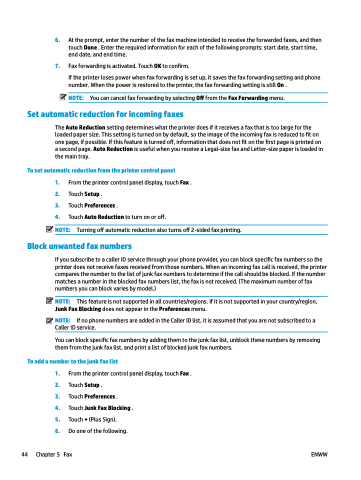Page 50 - Manual Nutty's 5200
P. 50
6. At the prompt, enter the number of the fax machine intended to receive the forwarded faxes, and then touch Done . Enter the required information for each of the following prompts: start date, start time, end date, and end time.
7. Fax forwarding is activated. Touch OK to confirm.
If the printer loses power when fax forwarding is set up, it saves the fax forwarding setting and phone
number. When the power is restored to the printer, the fax forwarding setting is still On . NOTE: You can cancel fax forwarding by selecting Off from the Fax Forwarding menu.
Set automatic reduction for incoming faxes
The Auto Reduction setting determines what the printer does if it receives a fax that is too large for the loaded paper size. This setting is turned on by default, so the image of the incoming fax is reduced to fit on one page, if possible. If this feature is turned off, information that does not fit on the first page is printed on a second page. Auto Reduction is useful when you receive a Legal-size fax and Letter-size paper is loaded in the main tray.
To set automatic reduction from the printer control panel
1. From the printer control panel display, touch Fax .
2. Touch Setup .
3. Touch Preferences .
4. Touch Auto Reduction to turn on or off.
NOTE: Turning off automatic reduction also turns off 2-sided fax printing. Block unwanted fax numbers
If you subscribe to a caller ID service through your phone provider, you can block specific fax numbers so the printer does not receive faxes received from those numbers. When an incoming fax call is received, the printer compares the number to the list of junk fax numbers to determine if the call should be blocked. If the number matches a number in the blocked fax numbers list, the fax is not received. (The maximum number of fax numbers you can block varies by model.)
NOTE: This feature is not supported in all countries/regions. If it is not supported in your country/region, Junk Fax Blocking does not appear in the Preferences menu.
NOTE: If no phone numbers are added in the Caller ID list, it is assumed that you are not subscribed to a Caller ID service.
You can block specific fax numbers by adding them to the junk fax list, unblock these numbers by removing them from the junk fax list, and print a list of blocked junk fax numbers.
To add a number to the junk fax list
1. From the printer control panel display, touch Fax . 2. Touch Setup .
3. Touch Preferences .
4. Touch Junk Fax Blocking .
5. Touch + (Plus Sign).
6. Do one of the following.
44 Chapter 5 Fax ENWW