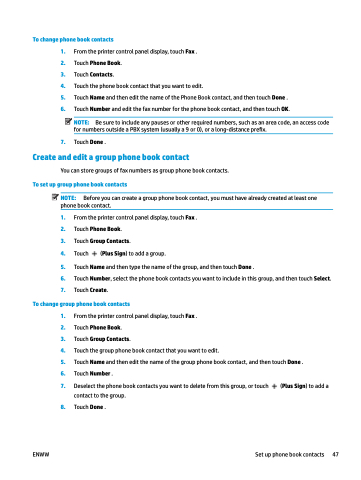Page 53 - Manual Nutty's 5200
P. 53
To change phone book contacts
1. From the printer control panel display, touch Fax .
2. Touch Phone Book.
3. Touch Contacts.
4. Touch the phone book contact that you want to edit.
5. Touch Name and then edit the name of the Phone Book contact, and then touch Done .
6. Touch Number and edit the fax number for the phone book contact, and then touch OK.
NOTE: Be sure to include any pauses or other required numbers, such as an area code, an access code for numbers outside a PBX system (usually a 9 or 0), or a long-distance prefix.
7. Touch Done .
Create and edit a group phone book contact
You can store groups of fax numbers as group phone book contacts.
To set up group phone book contacts
NOTE: Before you can create a group phone book contact, you must have already created at least one
phone book contact.
1. From the printer control panel display, touch Fax .
2. Touch Phone Book.
3. Touch Group Contacts.
4. Touch (Plus Sign) to add a group.
5. Touch Name and then type the name of the group, and then touch Done .
6. Touch Number, select the phone book contacts you want to include in this group, and then touch Select.
7. Touch Create.
To change group phone book contacts
1. 2. 3. 4. 5. 6. 7.
8.
From the printer control panel display, touch Fax .
Touch Phone Book.
Touch Group Contacts.
Touch the group phone book contact that you want to edit.
Touch Name and then edit the name of the group phone book contact, and then touch Done . Touch Number .
Deselect the phone book contacts you want to delete from this group, or touch (Plus Sign) to add a contact to the group.
Touch Done .
ENWW
Set up phone book contacts 47