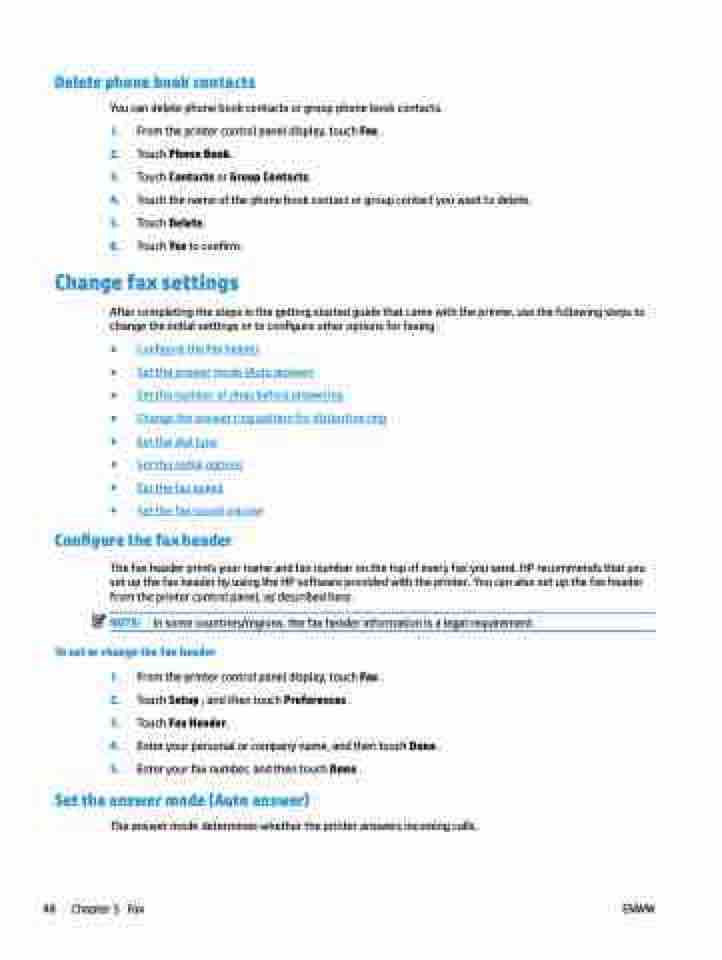Page 54 - Manual Nutty's 5200
P. 54
Delete phone book contacts
You can delete phone book contacts or group phone book contacts.
1. From the printer control panel display, touch Fax .
2. Touch Phone Book.
3. Touch Contacts or Group Contacts.
4. Touch the name of the phone book contact or group contact you want to delete.
5. Touch Delete.
6. Touch Yes to confirm.
Change fax settings
After completing the steps in the getting started guide that came with the printer, use the following steps to change the initial settings or to configure other options for faxing.
● Configure the fax header
● Set the answer mode (Auto answer)
● Set the number of rings before answering
● Change the answer ring pattern for distinctive ring
● Set the dial type
● Set the redial options
● Set the fax speed
● Set the fax sound volume
Configure the fax header
The fax header prints your name and fax number on the top of every fax you send. HP recommends that you set up the fax header by using the HP software provided with the printer. You can also set up the fax header from the printer control panel, as described here.
NOTE: In some countries/regions, the fax header information is a legal requirement.
To set or change the fax header
1. From the printer control panel display, touch Fax .
2. Touch Setup , and then touch Preferences .
3. Touch Fax Header.
4. Enter your personal or company name, and then touch Done .
5. Enter your fax number, and then touch Done .
Set the answer mode (Auto answer)
The answer mode determines whether the printer answers incoming calls.
48 Chapter 5 Fax ENWW