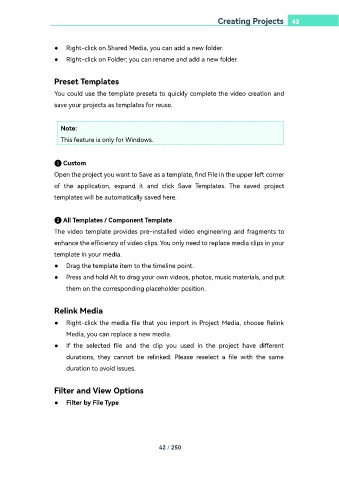Page 42 - filmora-11-user-guide-for-windows
P. 42
Creating Projects 42
● Right-click on Shared Media, you can add a new folder.
● Right-click on Folder; you can rename and add a new folder.
Preset Templates
You could use the template presets to quickly complete the video creation and
save your projects as templates for reuse.
Note:
This feature is only for Windows.
❶ Custom
Open the project you want to Save as a template, find File in the upper left corner
of the application, expand it and click Save Templates. The saved project
templates will be automatically saved here.
❷ All Templates / Component Template
The video template provides pre-installed video engineering and fragments to
enhance the efficiency of video clips. You only need to replace media clips in your
template in your media.
● Drag the template item to the timeline point.
● Press and hold Alt to drag your own videos, photos, music materials, and put
them on the corresponding placeholder position.
Relink Media
● Right-click the media file that you import in Project Media, choose Relink
Media, you can replace a new media.
● If the selected file and the clip you used in the project have different
durations, they cannot be relinked. Please reselect a file with the same
duration to avoid issues.
Filter and View Options
● Filter by File Type
42 / 250