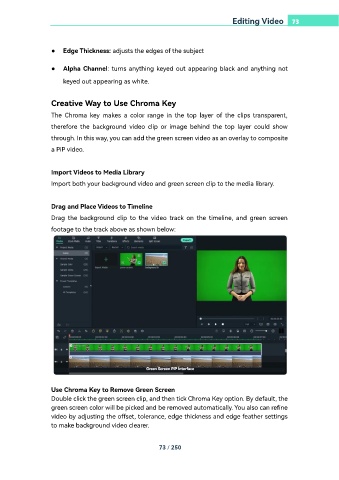Page 73 - filmora-11-user-guide-for-windows
P. 73
Editing Video 73
● Edge Thickness: adjusts the edges of the subject
● Alpha Channel: turns anything keyed out appearing black and anything not
keyed out appearing as white.
Creative Way to Use Chroma Key
The Chroma key makes a color range in the top layer of the clips transparent,
therefore the background video clip or image behind the top layer could show
through. In this way, you can add the green screen video as an overlay to composite
a PiP video.
Import Videos to Media Library
Import both your background video and green screen clip to the media library.
Drag and Place Videos to Timeline
Drag the background clip to the video track on the timeline, and green screen
footage to the track above as shown below:
Use Chroma Key to Remove Green Screen
Double click the green screen clip, and then tick Chroma Key option. By default, the
green screen color will be picked and be removed automatically. You also can refine
video by adjusting the offset, tolerance, edge thickness and edge feather settings
to make background video clearer.
73 / 250