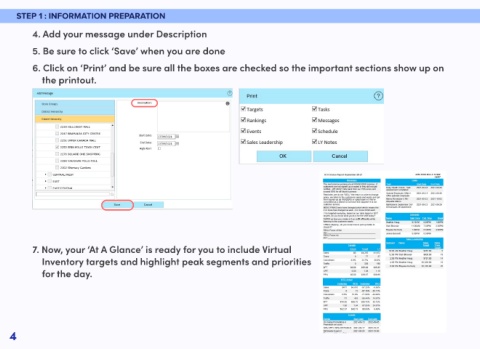Page 6 - OSL 5 Steps Detailed Guide
P. 6
STEP 1 : INFORMATION PREPARATION
4. Add your message under Description
5. Be sure to click ‘Save’ when you are done
6. Click on ‘Print’ and be sure all the boxes are checked so the important sections show up on
the printout.
7. Now, your ‘At A Glance’ is ready for you to include Virtual
Inventory targets and highlight peak segments and priorities
for the day.
4