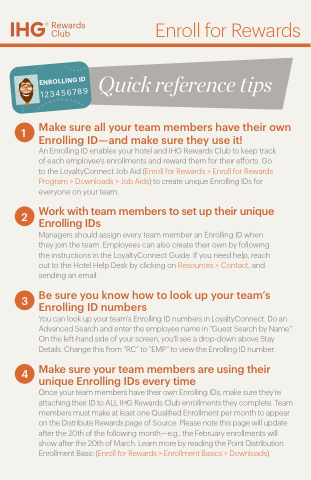Page 8 - Enrollment Basics Enrolling ID eBook
P. 8
Enroll for Rewards
1
2
3
4
Quick reference tips
Make sure all your team members have their own
Enrolling ID—and make sure they use it!
An Enrolling ID enables your hotel and IHG Rewards Club to keep track of each employee’s enrollments and reward them for their e orts. Go to the LoyaltyConnect Job Aid (Enroll for Rewards > Enroll for Rewards Program > Downloads > Job Aids) to create unique Enrolling IDs for everyone on your team.
Work with team members to set up their unique
Enrolling IDs
Managers should assign every team member an Enrolling ID when they join the team. Employees can also create their own by following the instructions in the LoyaltyConnect Guide. If you need help, reach out to the Hotel Help Desk by clicking on Resources > Contact, and sending an email.
Be sure you know how to look up your team’s
Enrolling ID numbers
You can look up your team’s Enrolling ID numbers in LoyaltyConnect. Do an Advanced Search and enter the employee name in “Guest Search by Name.” On the left-hand side of your screen, you’ll see a drop-down above Stay Details. Change this from “RC” to “EMP” to view the Enrolling ID number.
Make sure your team members are using their
unique Enrolling IDs every time
Once your team members have their own Enrolling IDs, make sure they’re attaching their ID to ALL IHG Rewards Club enrollments they complete. Team members must make at least one Qualified Enrollment per month to appear on the Distribute Rewards page of Source. Please note this page will update after the 20th of the following month—e.g., the February enrollments will show after the 20th of March. Learn more by reading the Point Distribution Enrollment Basic (Enroll for Rewards > Enrollment Basics > Downloads).
ENROLLING ID
123456789