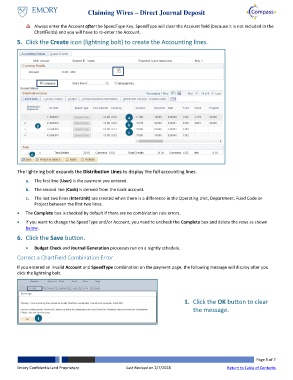Page 5 - How do I Claim a Wire for Direct Journal
P. 5
Claiming Wires – Direct Journal Deposit
Always enter the Account after the SpeedType Key. SpeedType will clear the Account field (because it is not included in the
ChartFields) and you will have to re-enter the Account.
5. Click the Create icon (lightning bolt) to create the Accounting lines.
a
5 b
c
6
The lightning bolt expands the Distribution Lines to display the full accounting lines.
a. The first line (User) is the payment you entered.
b. The second line (Cash) is derived from the bank account.
c. The last two lines (InterUnit) are created when there is a difference in the Operating Unit, Department, Fund Code or
Project between the first two lines.
The Complete box is checked by default if there are no combination rule errors.
If you want to change the SpeedType and/or Account, you need to uncheck the Complete box and delete the rows as shown
below.
6. Click the Save button.
Budget Check and Journal Generation processes run on a nightly schedule.
Correct a ChartField Combination Error
If you entered an invalid Account and SpeedType combination on the payment page, the following message will display after you
click the lightning bolt.
1. Click the OK button to clear
the message.
1
Page 5 of 7
Emory Confidential and Proprietary Last Revised on 2/7/2018 Return to Table of Contents