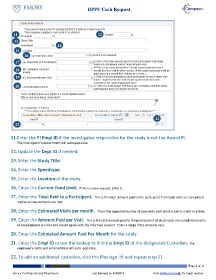Page 4 - How do I Submit a RPPF Cash Request
P. 4
RPPF Cash Request
11 12
13
14
15
16
17
18
19
20
22
21
11. Enter the PI Empl ID if the investigator responsible for the study is not the Award PI.
The investigator’s department will auto-populate.
12. Update the Dept ID if needed.
13. Enter the Study Title.
14. Enter the Speedtype.
15. Enter the Location of the study.
16. Enter the Current Fund Limit. If this is a new request, enter 0.
17. Enter the Total Paid to a Participant. This is the total amount paid to the participant if all study visits are completed
and/or all requirements are met.
18. Enter the Estimated Visits per month. This is the expected number of payments each month due to a visit or action.
19. Enter the Amount Paid per Visit. This is the total amount paid to the participant if all study visits are completed and/or
all requirements are met and should agree with the informed consent. Enter a range if the amounts vary.
20. Enter the Estimated Amount Paid Per Month for the study.
21. Enter the Empl ID or use the lookup to find the Empl ID of the designated Custodian. The
employee’s name and email address will auto -populate.
22. To add an additional custodian, click the Plus sign and repeat step 21.
Page 4 of 11
Emory Confidential and Proprietary Last Revised on 4/4/2019 Visit www.emory.edu for latest version