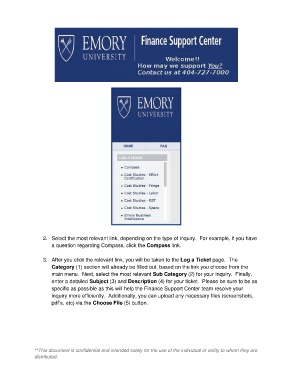Page 2 - How to Open a Ticket
P. 2
2. Select the most relevant link, depending on the type of inquiry. For example, if you have
a question regarding Compass, click the Compass link.
3. After you click the relevant link, you will be taken to the Log a Ticket page. The
Category (1) section will already be filled out, based on the link you choose from the
main menu. Next, select the most relevant Sub Category (2) for your inquiry. Finally,
enter a detailed Subject (3) and Description (4) for your ticket. Please be sure to be as
specific as possible as this will help the Finance Support Center team resolve your
inquiry more efficiently. Additionally, you can upload any necessary files (screenshots,
pdf’s, etc) via the Choose File (5) button.
**This document is confidential and intended solely for the use of the individual or entity to whom they are
distributed.