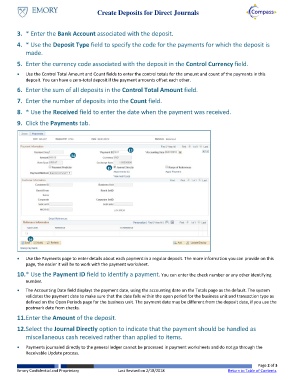Page 2 - How do I Create Deposits for Direct Journals
P. 2
Create Deposits for Direct Journals
3. * Enter the Bank Account associated with the deposit.
4. * Use the Deposit Type field to specify the code for the payments for which the deposit is
made.
5. Enter the currency code associated with the deposit in the Control Currency field.
Use the Control Total Amount and Count fields to enter the control totals for the amount and count of the payments in this
deposit. You can have a zero‐total deposit if the payment amounts offset each other.
6. Enter the sum of all deposits in the Control Total Amount field.
7. Enter the number of deposits into the Count field.
8. * Use the Received field to enter the date when the payment was received.
9. Click the Payments tab.
13
14
15
16
Use the Payments page to enter details about each payment in a regular deposit. The more information you can provide on this
page, the easier it will be to work with the payment worksheet.
10. * Use the Payment ID field to identify a payment. You can enter the check number or any other identifying
number.
The Accounting Date field displays the payment date, using the accounting date on the Totals page as the default. The system
validates the payment date to make sure that the date falls within the open period for the business unit and transaction type as
defined on the Open Periods page for the business unit. The payment date may be different from the deposit date, if you use the
postmark date from checks.
11. Enter the Amount of the deposit.
12. Select the Journal Directly option to indicate that the payment should be handled as
miscellaneous cash received rather than applied to items.
Payments journaled directly to the general ledger cannot be processed in payment worksheets and do not go through the
Receivable Update process.
Page 2 of 3
Emory Confidential and Proprietary Last Revised on 2/18/2018 Return to Table of Contents