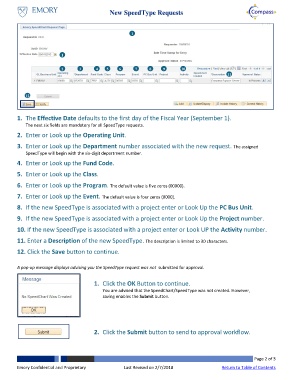Page 2 - How do I Request New SpeedTypes
P. 2
New SpeedType Requests
1
1
2 3 4 5 6 7 8 9 10
11
12
1. The Effective Date defaults to the first day of the Fiscal Year (September 1).
The next six fields are mandatory for all SpeedType requests.
2. Enter or Look up the Operating Unit.
3. Enter or Look up the Department number associated with the new request. The assigned
SpeedType will begin with the six-digit department number.
4. Enter or Look up the Fund Code.
5. Enter or Look up the Class.
6. Enter or Look up the Program. The default value is five zeros (00000).
7. Enter or Look up the Event. The default value is four zeros (0000).
8. If the new SpeedType is associated with a project enter or Look Up the PC Bus Unit.
9. If the new SpeedType is associated with a project enter or Look Up the Project number.
10. If the new SpeedType is associated with a project enter or Look UP the Activity number.
11. Enter a Description of the new SpeedType. The description is limited to 30 characters.
12. Click the Save button to continue.
A pop-up message displays advising you the SpeedType request was not submitted for approval.
1. Click the OK Button to continue.
You are advised that the SpeedChart/SpeedType was not created. However,
saving enables the Submit button.
2. Click the Submit button to send to approval workflow.
Page 2 of 3
Emory Confidential and Proprietary Last Revised on 2/7/2018 Return to Table of Contents