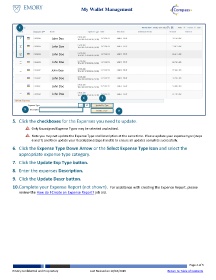Page 2 - How do I Manage My Wallet Transactions
P. 2
My Wallet Management
5
John Doe
John Doe
John Doe
John Doe
John Doe
John Doe
John Doe
John Doe
6 7
8 9
5. Click the checkboxes for the Expenses you need to update.
Only Unassigned Expense Types may be selected and edited.
Note you may not update the Expense Type and Description at the same time. Please update your expense type (steps
6 and 7) and then update your Description (steps 8 and 9) to ensure all updates complete successfully.
6. Click the Expense Type Down Arrow or the Select Expense Type Icon and select the
appropriate expense type category.
7. Click the Update Exp Type button.
8. Enter the expenses Description.
9. Click the Update Descr button.
10. Complete your Expense Report (not shown). For assistance with creating the Expense Report, please
review the How do I Create an Expense Report? job aid.
Page 2 of 5
Emory Confidential and Proprietary Last Revised on 10/16/2019 Return to Table of Contents