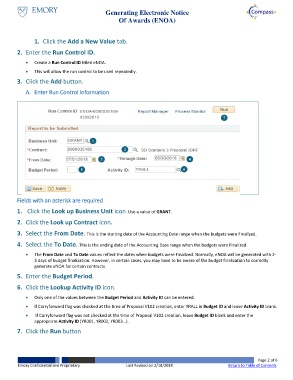Page 2 - How do I Generate an Award from Proposal Version V102
P. 2
Generating Electronic Notice
Of Awards (ENOA)
1. Click the Add a New Value tab.
2. Enter the Run Control ID.
Create a Run Control ID titled eNOA.
This will allow the run control to be used repeatedly.
3. Click the Add button.
A. Enter Run Control Information
7
1
2
3 4
5 6
Fields with an asterisk are required
1. Click the Look up Business Unit icon. Use a value of GRANT.
2. Click the Look up Contract icon.
3. Select the From Date. This is the starting date of the Accounting Date range when the budgets were Finalized.
4. Select the To Date. This is the ending date of the Accounting Date range when the budgets were Finalized.
The From Date and To Date values reflect the dates when budgets were Finalized. Normally, eNOA will be generated with 2-
3 days of budget finalization. However, in certain cases, you may have to be aware of the budget finalization to correctly
generate eNOA for certain contracts.
5. Enter the Budget Period.
6. Click the Lookup Activity ID icon.
Only one of the values between the Budget Period and Activity ID can be entered.
If Carryforward flag was checked at the time of Proposal V102 creation, enter YRALL in Budget ID and leave Activity ID blank.
If Carryforward flag was not checked at the time of Proposal V102 creation, leave Budget ID blank and enter the
appropriate Activity ID (YR001, YR002, YR003…).
7. Click the Run button
Page 2 of 6
Emory Confidential and Proprietary Last Revised on 2/18/2018 Return to Table of Contents