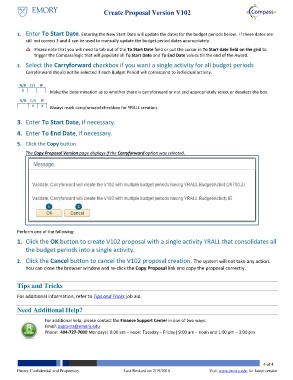Page 4 - How do I Create Proposal Version V102
P. 4
Create Proposal Version V102
1. Enter To Start Date. Entering the New Start Date will update the dates for the budget periods below. If these dates are
still not correct 3 and 4 can be used to manually update the budget period dates appropriately.
Please note that you will need to tab out of the To Start Date field or put the cursor in To Start date field on the grid to
trigger the Compass logic that will populate all To Start Date and To End Date values till the end of the Award.
2. Select the Carryforward checkbox if you want a single activity for all budget periods.
Carryforward should not be selected if each Budget Period will correspond to individual activity.
Make the determination as to whether there is carryforward or not and appropriately select or deselect the box.
Always mark carryforward checkbox for YRALL creation.
3. Enter To Start Date, if necessary.
4. Enter To End Date, if necessary.
5. Click the Copy button.
The Copy Proposal Version page displays if the Carryforward option was selected.
1 2
Perform one of the following:
1. Click the OK button to create V102 proposal with a single activity YRALL that consolidates all
the budget periods into a single activity.
2. Click the Cancel button to cancel the V102 proposal creation. The system will not take any action.
You can close the browser window and re-click the Copy Proposal link and copy the proposal correctly.
Tips and Tricks
For additional information, refer to Tips and Tricks job aid.
Need Additional Help?
For additional help, please contact the Finance Support Center in one of two ways:
Email: psgrants@emory.edu
Phone: 404-727-7000 Mondays| 9:00 am – noon; Tuesday – Friday| 9:00 am – noon and 1:00 pm – 3:00 pm
4 of 4
Emory Confidential and Proprietary Last Revised on 2/19/2018 Visit www.emory.edu for latest version