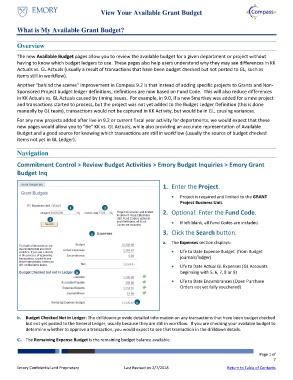Page 1 - What is My Available Grant Budget
P. 1
View Your Available Grant Budget
What is My Available Grant Budget?
Overview
The new Available Budget pages allow you to review the available budget for a given department or project without
having to know which budget ledgers to use. These pages also help users understand why they may see differences in KK
Actuals vs. GL Actuals (usually a result of transactions that have been budget checked but not posted to GL, such as
items still in workflow).
Another “behind the scenes” improvement in Compass 9.2 is that instead of adding specific projects to Grants and Non-
Sponsored Project budget ledger definitions, definitions are now based on Fund Code. This will also reduce differences
in KK Actuals vs. GL Actuals caused by timing issues. For example, in 9.0, if a new Smartkey was added for a new project
and transactions started to process, but the project was not yet added to the Budget Ledger Definition (this is done
manually by GL team), transactions would not be captured in KK Activity, but would be in GL, causing variances.
For any new projects added after live in 9.2 or current fiscal year activity for departments, we would expect that these
new pages would allow you to “tie” KK vs. GL Actuals, while also providing an accurate representation of Available
Budget and a good source for knowing which transactions are still in workflow (usually the source of budget checked
items not yet in GL Ledger).
Navigation
Commitment Control > Review Budget Activities > Emory Budget Inquiries > Emory Grant
Budget Inq
1. Enter the Project.
Project is required and limited to the GRANT
Project Business Unit.
1 2
2. Optional: Enter the Fund Code.
3
If left blank, all Fund Codes are included.
a 3. Click the Search button.
a. The Expenses section displays:
Life to Date Expense Budget (from Budget
journals/ledger)
Life to Date Actual GL Expenses (GL Accounts
b beginning with 5, 6, 7, 8 or 9)
Life to Date Encumbrances (Open Purchase
Orders not yet fully vouchered)
c
b. Budget Checked Not in Ledger: The drilldowns provide detailed information on any transactions that have been budget checked
but not yet posted to the General Ledger, usually because they are still in workflow. If you are checking your available budget to
determine whether to approve a transaction, you would expect to see that transaction in the drilldown details.
c. The Remaining Expense Budget is the remaining budget balance available.
Page 1 of
7
Emory Confidential and Proprietary Last Revised on 2/7/2018 Return to Table of Contents