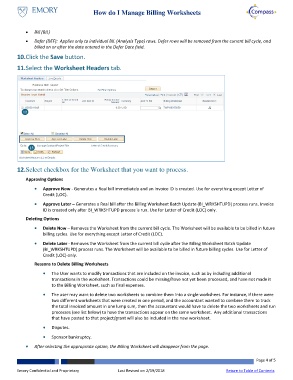Page 4 - How do I Manage Billing Worksheets
P. 4
How do I Manage Billing Worksheets
Bill (BIL)
Defer (DEF): Applies only to individual BIL (Analysis Type) rows. Defer rows will be removed from the current bill cycle, and
billed on or after the date entered in the Defer Date field.
10. Click the Save button.
11. Select the Worksheet Headers tab.
12
13
12. Select checkbox for the Worksheet that you want to process.
Approving Options
Approve Now - Generates a Real bill immediately and an Invoice ID is created. Use for everything except Letter of
Credit (LOC).
Approve Later – Generates a Real bill after the Billing Worksheet Batch Update (BI_WRKSHTUPD) process runs. Invoice
ID is created only after BI_WRKSHTUPD process is run. Use for Letter of Credit (LOC) only.
Deleting Options
Delete Now – Removes the Worksheet from the current bill cycle. The Worksheet will be available to be billed in future
billing cycles. Use for everything except Letter of Credit (LOC).
Delete Later - Removes the Worksheet from the current bill cycle after the Billing Worksheet Batch Update
(BI_WRKSHTUPD) process runs. The Worksheet will be available to be billed in future billing cycles. Use for Letter of
Credit (LOC) only.
Reasons to Delete Billing Worksheets
The User wants to modify transactions that are included on the invoice, such as by including additional
transactions in the worksheet. Transactions could be missing/have not yet been processed, and have not made it
to the Billing Worksheet, such as final expenses.
The user may want to delete two worksheets to combine them into a single worksheet. For instance, if there were
two different worksheets that were created in one period, and the accountant wanted to combine them to track
the total invoiced amount in one lump sum, then the accountant would have to delete the two worksheets and run
processes (see list below) to have the transactions appear on the same worksheet. Any additional transactions
that have posted to that project/grant will also be included in the new worksheet.
Disputes.
Sponsor bankruptcy.
After selecting the appropriate option, the Billing Worksheet will disappear from the page.
Page 4 of 5
Emory Confidential and Proprietary Last Revised on 2/19/2018 Return to Table of Contents