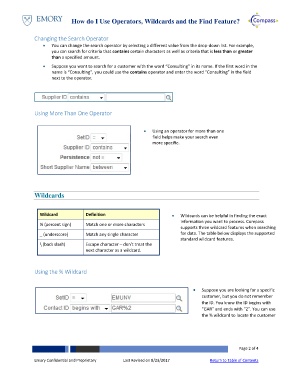Page 2 - How do I Use Operators, Wildcards and the Find Feature
P. 2
How do I Use Operators, Wildcards and the Find Feature?
Changing the Search Operator
You can change the search operator by selecting a different value from the drop-down list. For example,
you can search for criteria that contains certain characters as well as criteria that is less than or greater
than a specified amount.
Suppose you want to search for a customer with the word “Consulting” in its name. If the first word in the
name is “Consulting”, you could use the contains operator and enter the word “Consulting” in the field
next to the operator.
Using More Than One Operator
Using an operator for more than one
field helps make your search even
more specific.
Wildcards
Wildcard Definition Wildcards can be helpful in finding the exact
information you want to process. Compass
% (percent sign) Match one or more characters
supports three wildcard features when searching
_ (underscore) Match any single character for data. The table below displays the supported
standard wildcard features.
\ (back slash) Escape character – don’t treat the
next character as a wildcard.
Using the % Wildcard
Suppose you are looking for a specific
customer, but you do not remember
the ID. You know the ID begins with
“GAR” and ends with “2”. You can use
the % wildcard to locate the customer
Page 2 of 4
Emory Confidential and Proprietary Last Revised on 8/23/2017 Return to Table of Contents