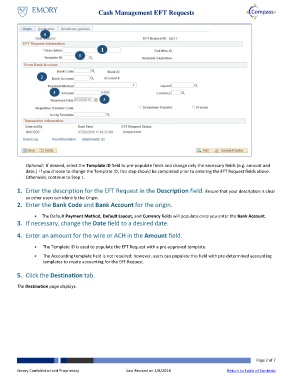Page 2 - How do I Complete a Cash Management EFT Request
P. 2
Cash Management EFT Requests
6
1
5
2
4
3
Optional: If desired, select the Template ID field to pre-populate fields and change only the necessary fields (e.g. amount and
date.) If you choose to change the Template ID, this step should be completed prior to entering the EFT Request fields above.
Otherwise, continue to Step 1.
1. Enter the description for the EFT Request in the Description field. Ensure that your description is clear
so other users can identify the Origin.
2. Enter the Bank Code and Bank Account for the origin.
The Default Payment Method, Default Layout, and Currency fields will populate once you enter the Bank Account.
3. If necessary, change the Date field to a desired date.
4. Enter an amount for the wire or ACH in the Amount field.
The Template ID is used to populate the EFT Request with a pre-approved template.
The Accounting template field is not required; however, users can populate this field with pre-determined accounting
templates to create accounting for the EFT Request.
5. Click the Destination tab.
The Destination page displays.
Page 2 of 7
Emory Confidential and Proprietary Last Revised on 2/8/2018 Return to Table of Contents