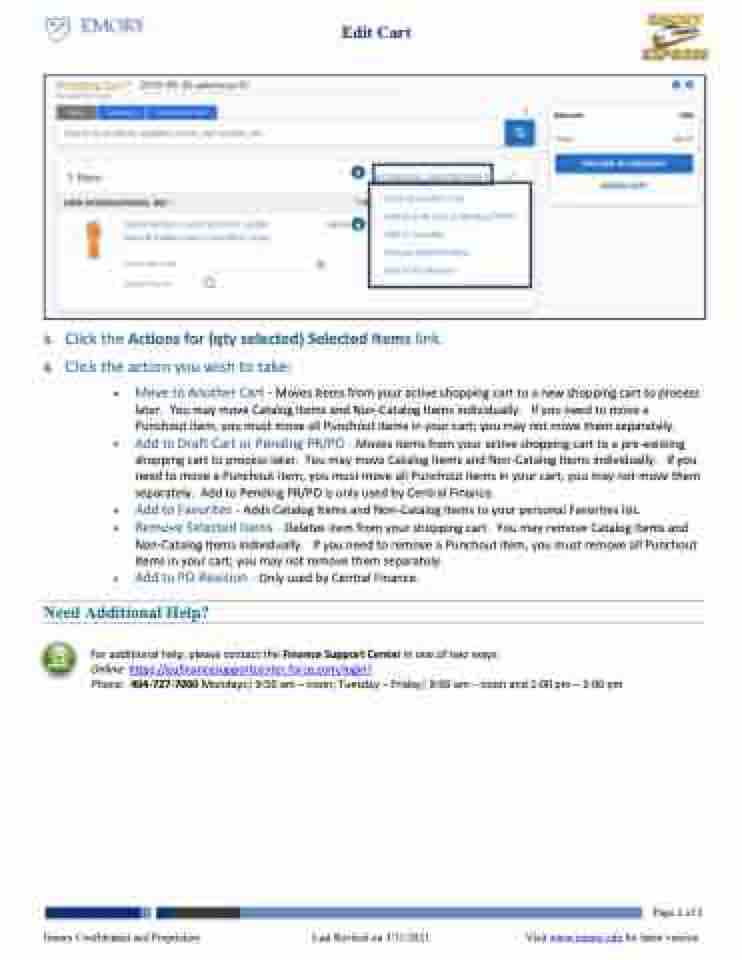Page 2 - New Look - Edit Items
P. 2
Edit Cart
3
4
3. Click the Actions for (qty selected) Selected Items link.
4. Click the action you wish to take:
• Move to Another Cart - Moves items from your active shopping cart to a new shopping cart to process later. You may move Catalog Items and Non-Catalog Items individually. If you need to move a Punchout item, you must move all Punchout items in your cart; you may not move them separately.
• Add to Draft Cart or Pending PR/PO - Moves items from your active shopping cart to a pre-existing shopping cart to process later. You may move Catalog Items and Non-Catalog Items individually. If you need to move a Punchout item, you must move all Punchout items in your cart; you may not move them separately. Add to Pending PR/PO is only used by Central Finance.
• Add to Favorites - Adds Catalog Items and Non-Catalog Items to your personal Favorites list.
• Remove Selected Items - Deletes item from your shopping cart. You may remove Catalog Items and
Non-Catalog Items individually. If you need to remove a Punchout item, you must remove all Punchout
items in your cart; you may not remove them separately.
• Add to PO Revision - Only used by Central Finance.
Need Additional Help?
For additional help, please contact the Finance Support Center in one of two ways:
Online: https://eufinancesupportcenter.force.com/login?
Phone: 404-727-7000 Mondays| 9:00 am – noon; Tuesday – Friday| 9:00 am – noon and 1:00 pm – 3:00 pm
Page 2 of 2 Emory Confidential and Proprietary Last Revised on 3/31/2021 Visit www.emory.edu for latest version
| 1 2 |