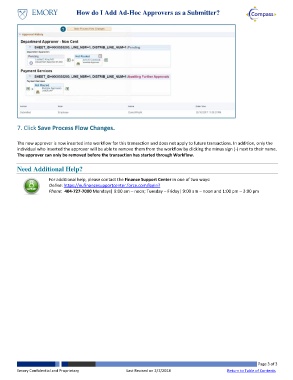Page 3 - How do I Add Ad-Hoc Approvers as a Submitter
P. 3
How do I Add Ad-Hoc Approvers as a Submitter?
7
7. Click Save Process Flow Changes.
The new approver is now inserted into workflow for this transaction and does not apply to future transactions. In addition, only the
individual who inserted the approver will be able to remove them from the workflow by clicking the minus sign (-) next to their name.
The approver can only be removed before the transaction has started through Workflow.
Need Additional Help?
For additional help, please contact the Finance Support Center in one of two ways:
Online: https://eufinancesupportcenter.force.com/login?
Phone: 404-727-7000 Mondays| 9:00 am – noon; Tuesday – Friday| 9:00 am – noon and 1:00 pm – 3:00 pm
Page 3 of 3
Emory Confidential and Proprietary Last Revised on 2/7/2018 Return to Table of Contents