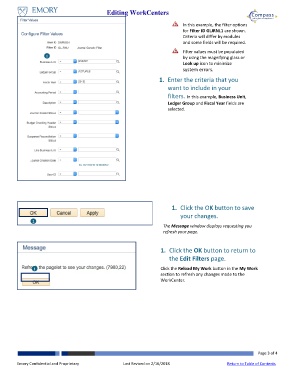Page 3 - How do I Edit WorkCenter Filters
P. 3
Editing WorkCenters
In this example, the filter options
for Filter ID GLJRNL1 are shown.
Criteria will differ by modules
and some fields will be required.
Filter values must be populated
1 by using the magnifying glass or
Look up icon to minimize
system errors.
1. Enter the criteria that you
want to include in your
filters. In this example, Business Unit,
Ledger Group and Fiscal Year fields are
selected.
1. Click the OK button to save
your changes.
2
The Message window displays requesting you
refresh your page.
1. Click the OK button to return to
the Edit Filters page.
1 Click the Reload My Work button in the My Work
section to refresh any changes made to the
WorkCenter.
Page 3 of 4
Emory Confidential and Proprietary Last Revised on 2/16/2018 Return to Table of Contents