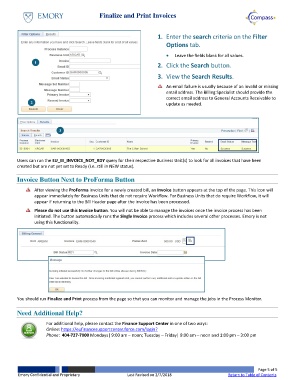Page 5 - How do I Run the Finalize and Print Process
P. 5
Finalize and Print Invoices
1. Enter the search criteria on the Filter
Options tab.
Leave the fields blank for all values.
1
2. Click the Search button.
3. View the Search Results.
An email failure is usually because of an invalid or missing
email address. The Billing Specialist should provide the
correct email address to General Accounts Receivable to
2 update as needed.
3
Users can run the EU_BI_INVOICE_NOT_RDY query for their respective Business Unit(s) to look for all invoices that have been
created but are not yet set to Ready (i.e. still in NEW status).
Invoice Button Next to ProForma Button
After viewing the ProForma invoice for a newly created bill, an Invoice button appears at the top of the page. This icon will
appear immediately for Business Units that do not require Workflow. For Business Units that do require Workflow, it will
appear if returning to the Bill Header page after the invoice has been processed.
Please do not use this Invoice button. You will not be able to manage the invoices once the invoice process has been
initiated. The button automatically runs the Single Invoice process which includes several other processes. Emory is not
using this functionality.
You should run Finalize and Print process from the page so that you can monitor and manage the jobs in the Process Monitor.
Need Additional Help?
For additional help, please contact the Finance Support Center in one of two ways:
Online: https://eufinancesupportcenter.force.com/login?
Phone: 404-727-7000 Mondays| 9:00 am – noon; Tuesday – Friday| 9:00 am – noon and 1:00 pm – 3:00 pm
Page 5 of 5
Emory Confidential and Proprietary Last Revised on 2/7/2018 Return to Table of Contents