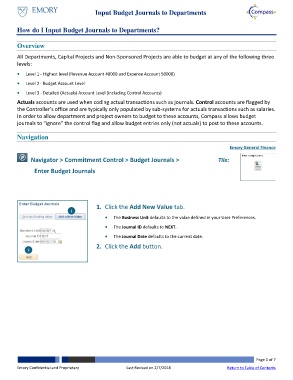Page 1 - How do I Input Budget Journals to Departments
P. 1
Input Budget Journals to Departments
How do I Input Budget Journals to Departments?
Overview
All Departments, Capital Projects and Non-Sponsored Projects are able to budget at any of the following three
levels:
Level 1 - Highest level (Revenue Account 40000 and Expense Account 50000)
Level 2 - Budget Account Level
Level 3 - Detailed (Actuals) Account Level (including Control Accounts)
Actuals accounts are used when coding actual transactions such as journals. Control accounts are flagged by
the Controller’s office and are typically only populated by sub-systems for actuals transactions such as salaries.
In order to allow department and project owners to budget to these accounts, Compass allows budget
journals to “ignore” the control flag and allow budget entries only (not actuals) to post to these accounts.
Navigation
Emory General Finance
Navigator > Commitment Control > Budget Journals > Tile:
Enter Budget Journals
1. Click the Add New Value tab.
1
The Business Unit defaults to the value defined in your User Preferences.
The Journal ID defaults to NEXT.
The Journal Date defaults to the current date.
2. Click the Add button.
2
Page 1 of 7
Emory Confidential and Proprietary Last Revised on 2/7/2018 Return to Table of Contents