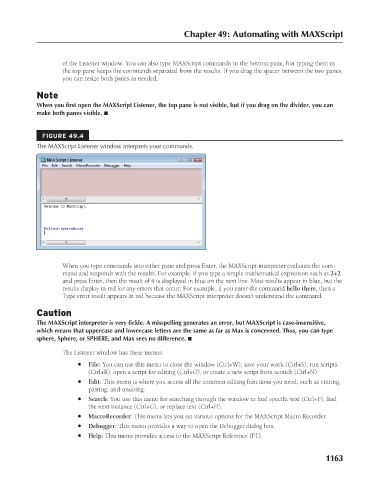Page 1211 - Kitab3DsMax
P. 1211
of the Listener window. You can also type MAXScript commands in the bottom pane, but typing them in
the top pane keeps the commands separated from the results. If you drag the spacer between the two panes,
you can resize both panes as needed.
Note
When you first open the MAXScript Listener, the top pane is not visible, but if you drag on the divider, you can
make both panes visible. n
FIGURE 49.4 Chapter 49: Automating with MAXScript
The MAXScript Listener window interprets your commands.
When you type commands into either pane and press Enter, the MAXScript interpreter evaluates the com-
mand and responds with the results. For example, if you type a simple mathematical expression such as 2+2
and press Enter, then the result of 4 is displayed in blue on the next line. Most results appear in blue, but the
results display in red for any errors that occur. For example, if you enter the command hello there, then a
Type error result appears in red because the MAXScript interpreter doesn’t understand the command.
Caution
The MAXScript interpreter is very fickle. A misspelling generates an error, but MAXScript is case-insensitive,
which means that uppercase and lowercase letters are the same as far as Max is concerned. Thus, you can type
sphere, Sphere, or SPHERE, and Max sees no difference. n
The Listener window has these menus:
l File: You can use this menu to close the window (Ctrl+W), save your work (Ctrl+S), run scripts
(Ctrl+R), open a script for editing (Ctrl+O), or create a new script from scratch (Ctrl+N).
l Edit: This menu is where you access all the common editing functions you need, such as cutting,
pasting, and undoing.
l Search: You use this menu for searching through the window to find specific text (Ctrl+F), find
the next instance (Ctrl+G), or replace text (Ctrl+H).
l MacroRecorder: This menu lets you set various options for the MAXScript Macro Recorder.
l Debugger: This menu provides a way to open the Debugger dialog box.
l Help: This menu provides access to the MAXScript Reference (F1).
1163