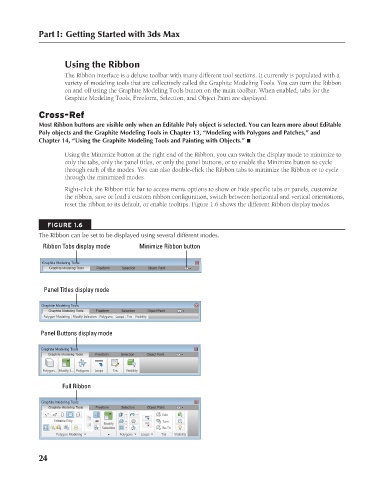Page 72 - Kitab3DsMax
P. 72
Part I: Getting Started with 3ds Max
Using the Ribbon
The Ribbon interface is a deluxe toolbar with many different tool sections. It currently is populated with a
variety of modeling tools that are collectively called the Graphite Modeling Tools. You can turn the Ribbon
on and off using the Graphite Modeling Tools button on the main toolbar. When enabled, tabs for the
Graphite Modeling Tools, Freeform, Selection, and Object Paint are displayed.
Cross-Ref
Most Ribbon buttons are visible only when an Editable Poly object is selected. You can learn more about Editable
Poly objects and the Graphite Modeling Tools in Chapter 13, “Modeling with Polygons and Patches,” and
Chapter 14, “Using the Graphite Modeling Tools and Painting with Objects.” n
Using the Minimize button at the right end of the Ribbon, you can switch the display mode to minimize to
only the tabs, only the panel titles, or only the panel buttons, or to enable the Minimize button to cycle
through each of the modes. You can also double-click the Ribbon tabs to minimize the Ribbon or to cycle
through the minimized modes.
Right-click the Ribbon title bar to access menu options to show or hide specific tabs or panels, customize
the ribbon, save or load a custom ribbon configuration, switch between horizontal and vertical orientations,
reset the ribbon to its default, or enable tooltips. Figure 1.6 shows the different Ribbon display modes.
FIGURE 1.6
The Ribbon can be set to be displayed using several different modes.
Ribbon Tabs display mode Minimize Ribbon button
Panel Titles display mode
Panel Buttons display mode
Full Ribbon
24
6/30/10 3:32 PM
06_617779-ch01.indd 24 6/30/10 3:32 PM
06_617779-ch01.indd 24