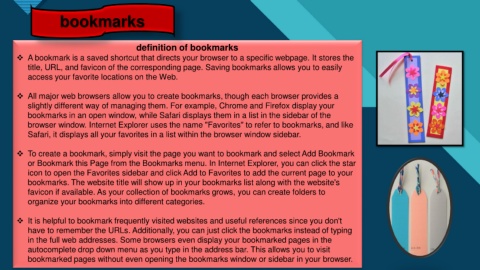Page 12 - WORLD WIDE WEB activity 2_Neat
P. 12
bookmarks
Click to edit Master title style
definition of bookmarks
A bookmark is a saved shortcut that directs your browser to a specific webpage. It stores the
title, URL, and favicon of the corresponding page. Saving bookmarks allows you to easily
access your favorite locations on the Web.
All major web browsers allow you to create bookmarks, though each browser provides a
slightly different way of managing them. For example, Chrome and Firefox display your
bookmarks in an open window, while Safari displays them in a list in the sidebar of the
browser window. Internet Explorer uses the name "Favorites" to refer to bookmarks, and like
Safari, it displays all your favorites in a list within the browser window sidebar.
To create a bookmark, simply visit the page you want to bookmark and select Add Bookmark
or Bookmark this Page from the Bookmarks menu. In Internet Explorer, you can click the star
icon to open the Favorites sidebar and click Add to Favorites to add the current page to your
bookmarks. The website title will show up in your bookmarks list along with the website's
favicon if available. As your collection of bookmarks grows, you can create folders to
organize your bookmarks into different categories.
It is helpful to bookmark frequently visited websites and useful references since you don't
have to remember the URLs. Additionally, you can just click the bookmarks instead of typing
in the full web addresses. Some browsers even display your bookmarked pages in the
autocomplete drop down menu as you type in the address bar. This allows you to visit
bookmarked pages without even opening the bookmarks window or sidebar in your browser.