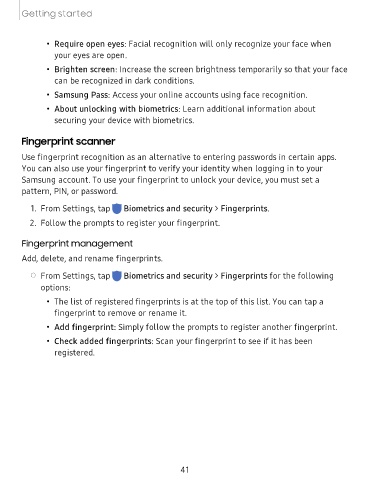Page 41 - Samsung Galaxy Tab S7|S7+ T870U|T970U User Manual
P. 41
Getting started
• Require open eyes: Facial recognition will only recognize your face when
your eyes are open.
• Brighten screen: Increase the screen brightness temporarily so that your face
can be recognized in dark conditions.
• Samsung Pass: Access your online accounts using face recognition.
• About unlocking with biometrics: Learn additional information about
securing your device with biometrics.
Fingerprint scanner
Use fingerprint recognition as an alternative to entering passwords in certain apps.
You can also use your fingerprint to verify your identity when logging in to your
Samsung account. To use your fingerprint to unlock your device, you must set a
pattern, PIN, or password.
1. From Settings, tap Biometrics and security > Fingerprints.
2. Follow the prompts to register your fingerprint.
Fingerprint management
Add, delete, and rename fingerprints.
◌ From Settings, tap Biometrics and security > Fingerprints for the following
options:
• The list of registered fingerprints is at the top of this list. You can tap a
fingerprint to
remove or rename it.
• Add fingerprint: Simply follow the prompts to register another fingerprint.
• Check added fingerprints: Scan your fingerprint to see if it has been
registered.
41