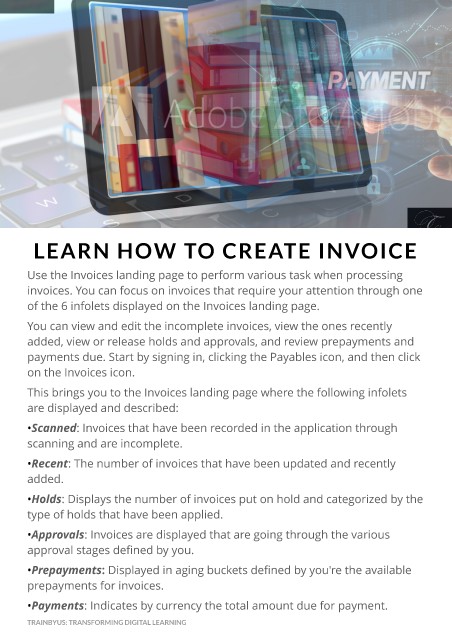Page 6 - Resubmit a withdrawn invoice
P. 6
LEARN HOW TO CREATE INVOICE
Use the Invoices landing page to perform various task when processing
invoices. You can focus on invoices that require your attention through one
of the 6 infolets displayed on the Invoices landing page.
You can view and edit the incomplete invoices, view the ones recently
added, view or release holds and approvals, and review prepayments and
payments due. Start by signing in, clicking the Payables icon, and then click
on the Invoices icon.
This brings you to the Invoices landing page where the following infolets
are displayed and described:
-Scanned: Invoices that have been recorded in the application through
scanning and are incomplete.
-Recent: The number of invoices that have been updated and recently
added.
-Holds: Displays the number of invoices put on hold and categorized by the
type of holds that have been applied.
-Approvals: Invoices are displayed that are going through the various
approval stages defined by you.
-Prepayments: Displayed in aging buckets defined by you're the available
prepayments for invoices.
-Payments: Indicates by currency the total amount due for payment.
TRAINBYUS: TRANSFORMING DIGITAL LEARNING