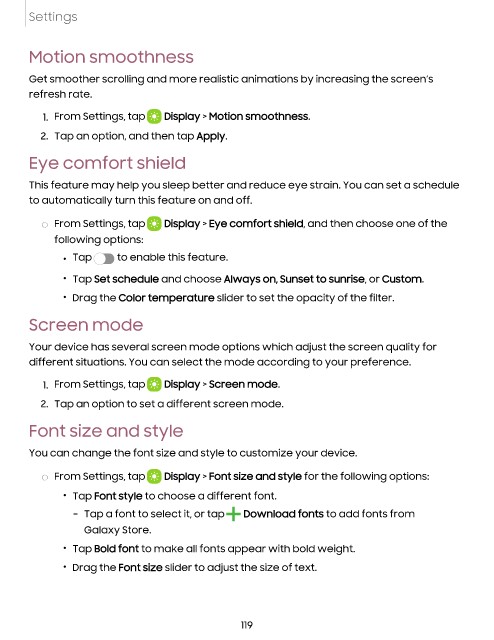Page 120 - Samsung Galaxy Tab S8 Series User Manual
P. 120
Settings
Motion smoothness
Get smoother scrolling and more realistic animations by increasing the screen’s
refresh rate.
1. From Settings, tap Display > Motion smoothness.
2. Tap an option, and then tap Apply.
Eye comfort shield
This feature may help you sleep better and reduce eye strain. You can set a schedule
to automatically turn this feature on and off.
◌ From Settings, tap Display > Eye comfort shield, and then choose one of the
following options:
• Tap to enable this feature.
• Tap Set schedule and choose Always on, Sunset to sunrise, or Custom.
• Drag the Color temperature slider to set the opacity of the filter.
Screen mode
Your device has several screen mode options which adjust the screen quality for
different situations. You can select the mode according to your preference.
1. From Settings, tap Display > Screen mode.
2. Tap an option to set a different screen mode.
Font size and style
You can change the font size and style to customize your device.
◌ From Settings, tap Display > Font size and style for the following options:
• Tap Font style to choose a different font.
– Tap a font to select it, or tap Download fonts to add fonts from
Galaxy Store.
• Tap Bold font to make all fonts appear with bold weight.
• Drag the Font size slider to adjust the size of text.
119