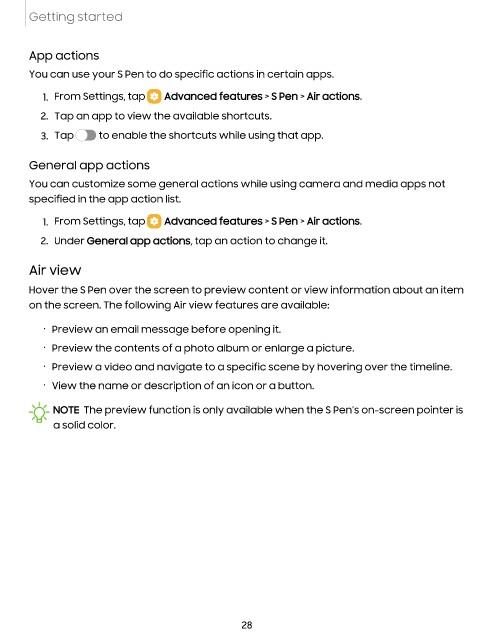Page 29 - Samsung Galaxy Tab S8 Series User Manual
P. 29
Getting started
App actions
You can use your S Pen to do specific actions in certain apps.
1. From Settings, tap Advanced features > S Pen > Air actions.
2. Tap an app to view the available shortcuts.
3. Tap to enable the shortcuts while using that app.
General app actions
You can customize some general actions while using camera and media apps not
specified in the app action list.
1. From Settings, tap Advanced features > S Pen > Air actions.
2. Under General app actions, tap an action to change it.
Air view
Hover the S Pen over the screen to preview content or view information about an item
on the screen. The following Air view features are available:
• Preview an email message before opening it.
• Preview the contents of a photo album or enlarge a picture.
• Preview a video and navigate to a specific scene by hovering over the timeline.
• View the name or description of an icon or a button.
NOTE The preview function is only available when the S Pen’s on-screen pointer is
a solid color.
28