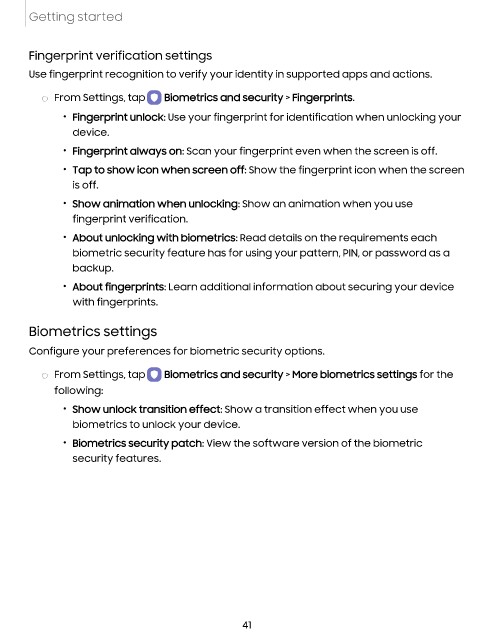Page 42 - Samsung Galaxy Tab S8 Series User Manual
P. 42
Getting started
Fingerprint verification settings
Use fingerprint recognition to verify your identity in supported apps and actions.
◌ From Settings, tap Biometrics and security > Fingerprints.
• Fingerprint unlock: Use your fingerprint for identification when unlocking your
device.
• Fingerprint always on: Scan your fingerprint even when the screen is off.
• Tap to show icon when screen off: Show the fingerprint icon when the screen
is off.
• Show animation when unlocking: Show an animation when you use
fingerprint verification.
• About unlocking with biometrics: Read details on the requirements each
biometric security feature has for using your pattern, PIN, or password as a
backup.
• About fingerprints: Learn additional information about securing your device
with fingerprints.
Biometrics settings
Configure your preferences for biometric security options.
◌ From Settings, tap Biometrics and security > More biometrics settings for the
following:
• Show unlock transition effect: Show a transition effect when you use
biometrics to unlock your device.
• Biometrics security patch: View the software version of the biometric
security features.
41