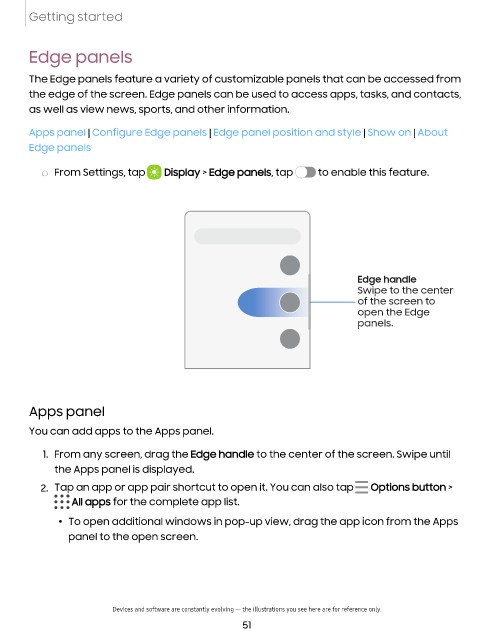Page 53 - Samsung Galaxy Z Fold4|Z Flip4 F936|F721 User Manual
P. 53
Getting started
Edge panels
The Edge panels feature a variety of customizable panels that can be accessed from
the edge of the screen. Edge panels can be used to access apps, tasks, and contacts,
as well as view news, sports, and other information.
|
|
Apps panel | Configure Edge panels | Edge panel position and style Show on About
Edge panels
◌ From Settings, tap Display > Edge panels, tap to enable this feature.
Edge handle
Swipe to the center
of the screen to
open the Edge
panels.
Apps panel
You can add apps to the Apps panel.
1. From any screen, drag the Edge handle to the center of the screen. Swipe until
the Apps panel is displayed.
2. Tap an app or app pair shortcut to open it. You can also tap Options button >
All apps for the complete app list.
l To open additional windows in pop-up view, drag the app icon from the Apps
panel to the open screen.
Devices and software are constantly evolving — the illustrations you see here are for reference only.
51