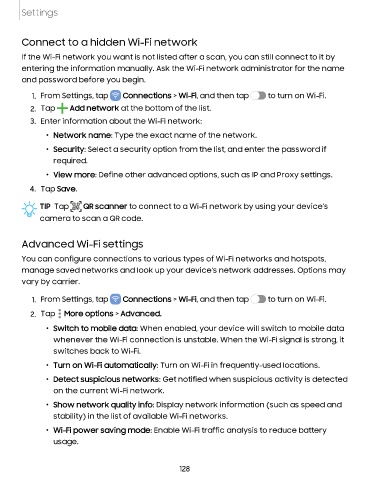Page 128 - Samsung Galaxy Tab S7+ guide
P. 128
Settings
Connect to a hidden Wi-Fi network
If the Wi-Fi network you want is not listed after a scan, you can still connect to it by
entering the information manually. Ask the Wi-Fi network administrator for the name
and password before you begin.
1. From Settings, tap Connections > Wi-Fi, and then tap C> to turn on Wi-Fi.
2. Tap +
Add network at the bottom of the list.
3. Enter information about the Wi-Fi network:
• Network name: Type the exact name of the network.
• Security: Select a security option from the list, and enter the password if
required.
• View more: Define other advanced options, such as IP and Proxy settings.
4. Tap Save.
TIP Tap QR scanner to connect to a Wi-Fi network by using your device’s
camera to scan a QR code.
Advanced Wi-Fi settings
You can configure connections to various types of Wi-Fi networks and hotspots,
manage saved networks and look up your device's network addresses. Options may
vary by carrier.
1. From Settings, tap Connections > Wi-Fi, and then tap to turn on Wi-Fi.
•
2. Tap • More options > Advanced.
•
• Switch to mobile data: When enabled, your device will switch to mobile data
whenever the Wi-Fi connection is unstable. When the Wi-Fi signal is strong, it
switches back to Wi-Fi.
• Turn on Wi-Fi automatically: Turn on Wi-Fi in frequently-used locations.
• Detect suspicious networks: Get notified when suspicious activity is detected
on the current Wi-Fi network.
• Show network quality info: Display network information (such as speed and
stability) in the list of available Wi-Fi networks.
• Wi-Fi power saving mode: Enable Wi-Fi traffic analysis to reduce battery
usage.
128