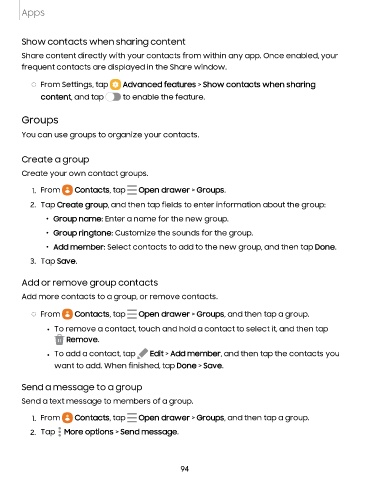Page 94 - Samsung Galaxy Tab S7+ guide
P. 94
Apps
Show contacts when sharing content
Share content directly with your contacts from within any app. Once enabled, your
frequent contacts are displayed in the Share window.
◌ From Settings, tap Advanced features > Show contacts when sharing
content, and tap to enable the feature.
Groups
You can use groups to organize your contacts.
Create a group
Create your own contact groups.
-
1. From 0 Contacts, tap -
- Open drawer > Groups.
2. Tap Create group, and then tap fields to enter information about the group:
• Group name: Enter a name for the new group.
• Group ringtone: Customize the sounds for the group.
• Add member: Select contacts to add to the new group, and then tap Done.
3. Tap Save.
Add or remove group contacts
Add more contacts to a group, or remove contacts.
-
- Open drawer > Groups, and then tap a group.
◌ From 0 Contacts, tap -
• To remove a contact, touch and hold a contact to select it, and then tap
Remove.
• To add a contact, tap Edit > Add member, and then tap the contacts you
want to add. When finished, tap Done > Save.
Send a message to a group
Send a text message to members of a group.
-
- Open drawer > Groups, and then tap a group.
1. From 0 Contacts, tap -
2. Tap • More options > Send message.
•
•
94