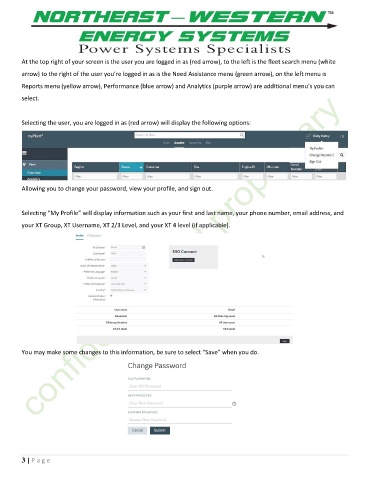Page 342 - Tech handbook 2019 rev 6 whyperlinks
P. 342
At the top right of your screen is the user you are logged in as (red arrow), to the left is the fleet search menu (white
arrow) to the right of the user you’re logged in as is the Need Assistance menu (green arrow), on the left menu is
Reports menu (yellow arrow), Performance (blue arrow) and Analytics (purple arrow) are additional menu’s you can
select.
Selecting the user, you are logged in as (red arrow) will display the following options:
Allowing you to change your password, view your profile, and sign out.
Selecting “My Profile” will display information such as your first and last name, your phone number, email address, and
your XT Group, XT Username, XT 2/3 Level, and your XT 4 level (if applicable).
You may make some changes to this information, be sure to select “Save” when you do.
3 | P a ge