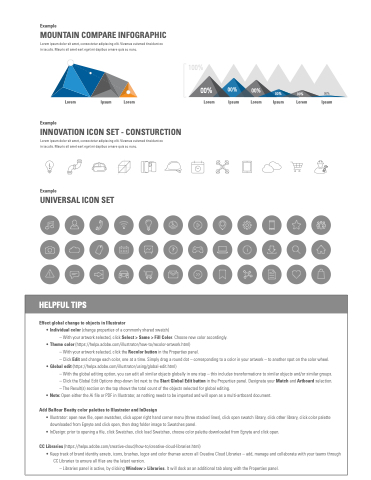Page 8 - Demo
P. 8
Example
MOUNTAIN COMPARE INFOGRAPHIC
Lorem ipsum dolor sit amet, consectetur adipiscing elit. Vivamus euismod tincidunt ex in iaculis. Mauris sit amet eart eget mi dapibus ornare quis ac nunc.
100%
00% 00% 00%
00% 00% 00%
Lorem Ipsum Lorem Lorem
Example
INNOVATION ICON SET - CONSTURCTION
Lorem ipsum dolor sit amet, consectetur adipiscing elit. Vivamus euismod tincidunt ex in iaculis. Mauris sit amet eart eget mi dapibus ornare quis ac nunc.
Example
UNIVERSAL ICON SET
Ipsum Lorem
Ipsum Lorem
Ipsum
HELPFUL TIPS
Effect global change to objects in Illustrator
• Individual color (change properties of a commonly shared swatch)
– With your artwork selected, click Select > Same > Fill Color. Choose new color accordingly. • Theme color (https://helpx.adobe.com/illustrator/how-to/recolor-artwork.html)
– With your artwork selected, click the Recolor button in the Properties panel.
– Click Edit and change each color, one at a time. Simply drag a round dot – corresponding to a color in your artwork – to another spot on the color wheel. • Global edit (https://helpx.adobe.com/illustrator/using/global-edit.html)
– With the global editing option, you can edit all similar objects globally in one step – this includes transformations to similar objects and/or similar groups. – Click the Global Edit Options drop-down list next to the Start Global Edit button in the Properties panel. Designate your Match and Artboard selection. – The Result(s) section on the top shows the total count of the objects selected for global editing.
• Note: Open either the Ai file or PDF in Illustrator, as nothing needs to be imported and will open as a multi-artboard document.
Add Balfour Beatty color palettes to Illustrator and InDesign
• Illustrator: open new file, open swatches, click upper right hand corner menu (three stacked lines), click open swatch library, click other library, click color palette downloaded from Egnyte and click open, then drag folder image to Swatches panel.
• InDesign: prior to opening a file, click Swatches, click load Swatches, choose color palette downloaded from Egnyte and click open.
CC Libraries (https://helpx.adobe.com/creative-cloud/how-to/creative-cloud-libraries.html)
• Keep track of brand identity assets, icons, brushes, logos and color themes across all Creative Cloud Libraries – add, manage and collaborate with your teams through
CC Libraries to ensure all files are the latest version.
– Libraries panel is active, by clicking Window > Libraries. It will dock as an additional tab along with the Properties panel.