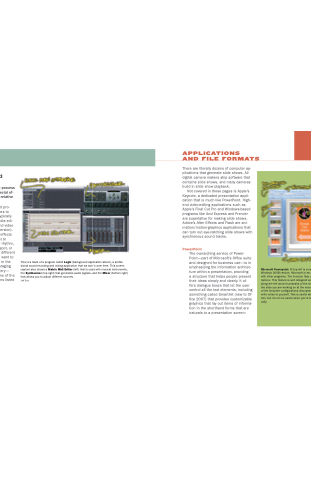Page 182 - Mediapedia Mobile
P. 182
PART I1I SHARING YOUR WORK
05_MP_176-213.indd 202-203
6/19/08
4:01:56 PM
sound editing and
There are literally dozens of computer ap- plications that generate slide shows. All digital camera makers ship software that contains slide shows, and many cameras build in slide show playback.
mixing
Sound editing and mixing is the process of building voice, music, and special ef- fects tracks and adjusting their relative volumes (the mix).
Not covered in these pages is Apple’s Keynote, a dedicated presentation appli- cation that is much like PowerPoint. High- end video-editing applications such as Apple’s Final Cut Pro and Windows-based programs like Avid Express and Premier are superlative for making slide shows. Adobe’s After Effects and Flash are ani- mation/motion-graphics applications that can turn out eye-catching slide shows with synchronous sound tracks.
[ 202 ]
CHAPTER 5: SLIDE SHOWS
[ 203 ]
Neither iTunes nor PowerPoint pro- vides much heft when it comes to building tracks. QuickTime, typically used as a cross-platform media edi- tor, allows you to do audio and video edits (if you pay for the pro version). However it doesn’t have any effects or allow for fades. If you want to mark the beat of a particular rhythm, place an effect at a precise spot, or adjust the relative volume of different tacks—in other words, if you want to get really creative with audio in the same way this book is encouraging you to get creative with imagery— then you should check out one of the editing and mixing applications listed below.
PowerPoint
This is a taste of a program called Logic (background application above), a profes- sional sound-recording and mixing application that we won’t cover here. This screen capture also shows a Matrix Midi Editor (left) that is used with musical instruments, the Synthesizer (top right) that generates audio signals, and the Mixer (bottom right) that allows you to adjust different sources.
The overarching service of Power- Point—part of Microsoft’s Office suite and designed for business use—is in emphasizing the information architec- ture within a presentation, providing
a structure that helps people present their ideas simply and clearly. It of- fers dialogue boxes that let the user control all the text elements, including something called SmartArt (new to Of- fice 2007) that provides customizable graphics that lay out items of informa- tion in the shorthand forms that are naturals to a presentation screen:
Microsoft Powerpoint: At top left is a new MS Office Button, introduced in the Windows 2008 version. Microsoft is excited about the integration of PowerPoint with other programs. The Function Tabs open up to full view the Thumbnail Options. This feature is well designed and presents many, many choices. Slides along the left show thumbnails of the slides you’ve made. The Slide Pane holds the slide you are working on at the moment. In this example you can see one of the SmartArt configurations discussed earlier. The Notes Pane is where you write notes to yourself. This is useful when you’re clicking through a presenta- tion, but it’s not so useful when you’re building slide shows that play automati- cally.
Jeff Ertz
APPLICATIONS
AND FILE FORMATS