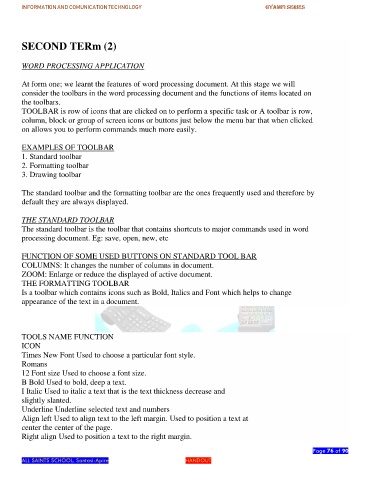Page 76 - gyamfi series vol. 2
P. 76
INFORMATION AND COMUNICATION TECHNOLOGY GYAMFI SERIES
SECOND TERm (2)
WORD PROCESSING APPLICATION
At form one; we learnt the features of word processing document. At this stage we will
consider the toolbars in the word processing document and the functions of items located on
the toolbars.
TOOLBAR is row of icons that are clicked on to perform a specific task or A toolbar is row,
column, block or group of screen icons or buttons just below the menu bar that when clicked
on allows you to perform commands much more easily.
EXAMPLES OF TOOLBAR
1. Standard toolbar
2. Formatting toolbar
3. Drawing toolbar
The standard toolbar and the formatting toolbar are the ones frequently used and therefore by
default they are always displayed.
THE STANDARD TOOLBAR
The standard toolbar is the toolbar that contains shortcuts to major commands used in word
processing document. Eg: save, open, new, etc
FUNCTION OF SOME USED BUTTONS ON STANDARD TOOL BAR
COLUMNS: It changes the number of columns in document.
ZOOM: Enlarge or reduce the displayed of active document.
THE FORMATTING TOOLBAR
Is a toolbar which contains icons such as Bold, Italics and Font which helps to change
appearance of the text in a document.
TOOLS NAME FUNCTION
ICON
Times New Font Used to choose a particular font style.
Romans
12 Font size Used to choose a font size.
B Bold Used to bold, deep a text.
I Italic Used to italic a text that is the text thickness decrease and
slightly slanted.
Underline Underline selected text and numbers
Align left Used to align text to the left margin. Used to position a text at
center the center of the page.
Right align Used to position a text to the right margin.
Page 76 of 90
ALL SAINTS SCHOOL. Santasi-Apire HANDOUT