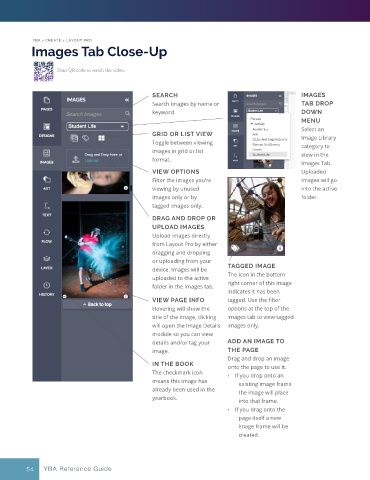Page 49 - Layout Pro_YBA Guide (Adviser Overview)
P. 49
YBA > CREATE > LAYOUT PRO
Images Tab Close-Up
Scan QR code to watch the video.
SEARCH IMAGES
Search images by name or TAB DROP
keyword. DOWN
MENU
Select an
GRID OR LIST VIEW Image Library
Toggle between viewing category to
images in grid or list view in the
format.
Images Tab.
VIEW OPTIONS Uploaded
Filter the images you’re images will go
viewing by unused into the active
images only or by folder.
tagged images only.
DRAG AND DROP OR
UPLOAD IMAGES
Upload images directly
from Layout Pro by either
dragging and dropping
or uploading from your
device. Images will be TAGGED IMAGE
uploaded to the active The icon in the bottom
folder in the Images tab. right corner of this image
indicates it has been
VIEW PAGE INFO tagged. Use the filter
Hovering will show the options at the top of the
title of the image, clicking images tab to view tagged
will open the Image Details images only.
module so you can view
details and/or tag your ADD AN IMAGE TO
image. THE PAGE
Drag and drop an image
IN THE BOOK onto the page to use it.
The checkmark icon • If you drop onto an
means this image has existing image frame
already been used in the the image will place
yearbook. into that frame.
• If you drag onto the
page itself a new
image frame will be
created.
54 YBA Reference Guide